freelanceshack.com
-
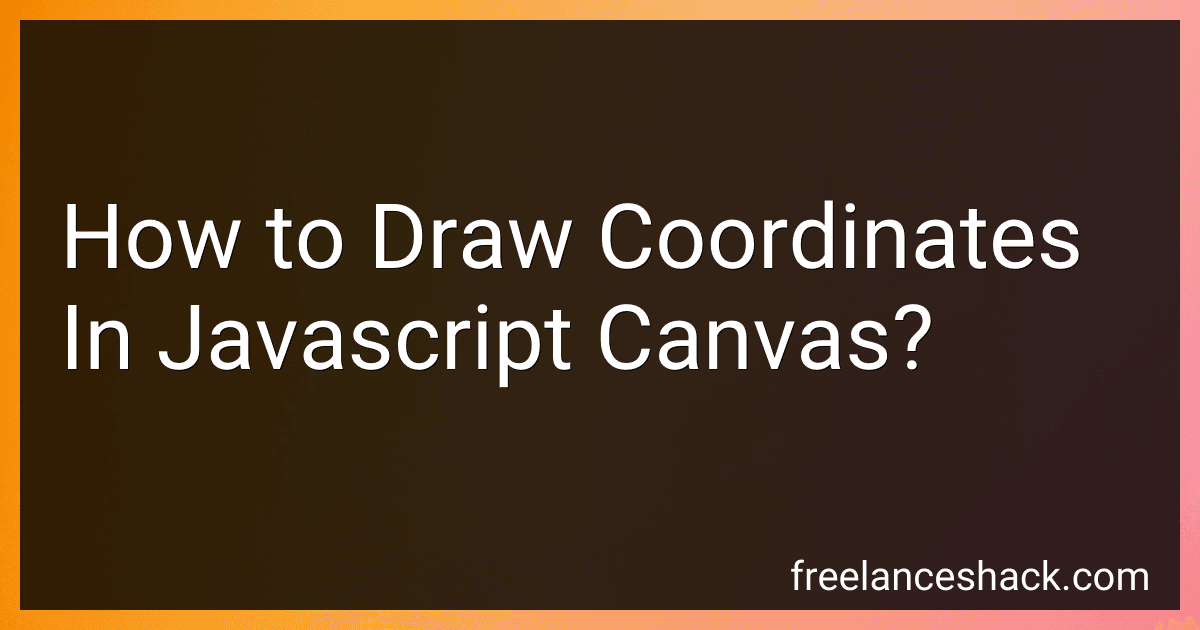 6 min readTo draw coordinates in a JavaScript canvas, you first need to set up the canvas element in your HTML document and get a reference to it using JavaScript. Then, you can use the getContext() method to get a 2D rendering context for the canvas.Once you have the rendering context, you can use methods like moveTo() and lineTo() to draw lines on the canvas to represent the axes of the coordinate system. You can also use methods like arc() to draw circles at specific points for coordinate markers.
6 min readTo draw coordinates in a JavaScript canvas, you first need to set up the canvas element in your HTML document and get a reference to it using JavaScript. Then, you can use the getContext() method to get a 2D rendering context for the canvas.Once you have the rendering context, you can use methods like moveTo() and lineTo() to draw lines on the canvas to represent the axes of the coordinate system. You can also use methods like arc() to draw circles at specific points for coordinate markers.
-
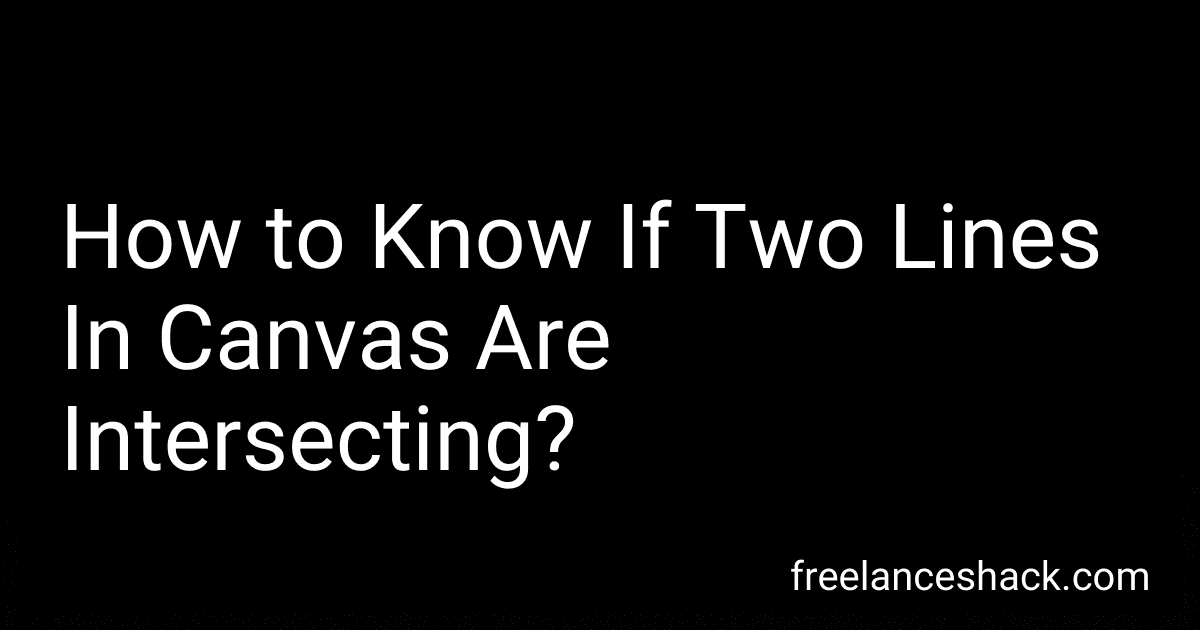 6 min readOne way to determine if two lines are intersecting in a canvas is to calculate the equations of the lines and then check if they intersect at any point. This can be done by finding the slopes and y-intercepts of the two lines and then solving for the point of intersection. If the lines intersect at a single point, then they are considered to be intersecting.
6 min readOne way to determine if two lines are intersecting in a canvas is to calculate the equations of the lines and then check if they intersect at any point. This can be done by finding the slopes and y-intercepts of the two lines and then solving for the point of intersection. If the lines intersect at a single point, then they are considered to be intersecting.
-
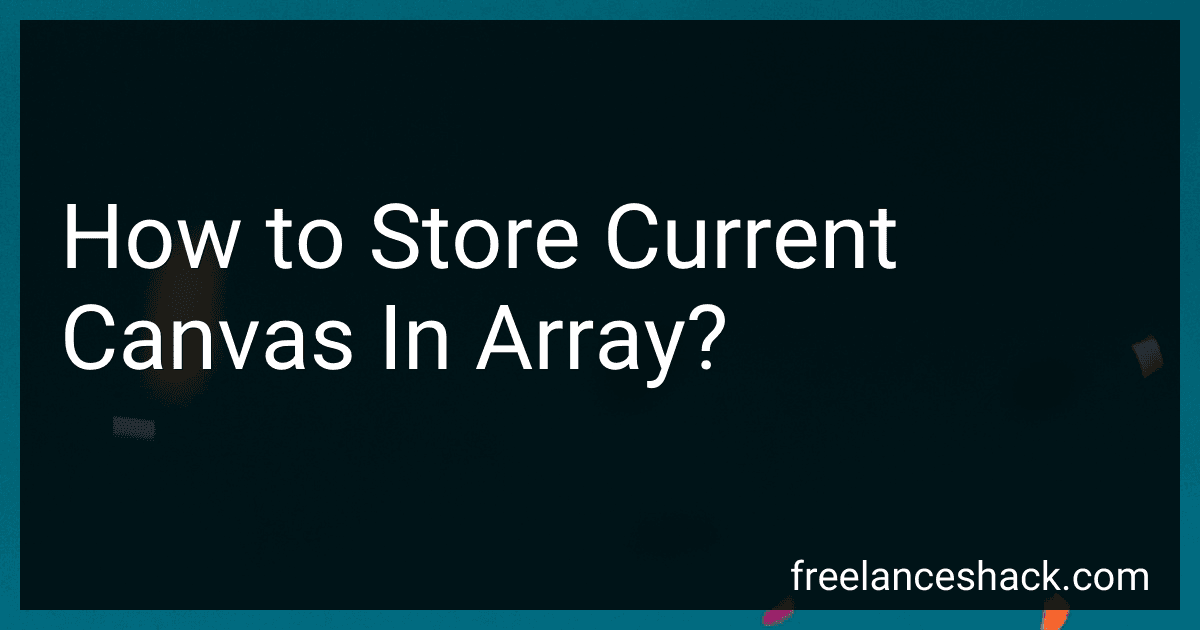 5 min readTo store the current canvas in an array, you can use the toDataURL() method in HTML5 canvas. This method converts the contents of the canvas into a data URL string. You can then store this data URL string in an array.Here's an example code snippet: // Get the current canvas element var canvas = document.getElementById('myCanvas'); // Get the data URL of the canvas var dataURL = canvas.toDataURL(); // Store the data URL in an array var canvasArray = []; canvasArray.
5 min readTo store the current canvas in an array, you can use the toDataURL() method in HTML5 canvas. This method converts the contents of the canvas into a data URL string. You can then store this data URL string in an array.Here's an example code snippet: // Get the current canvas element var canvas = document.getElementById('myCanvas'); // Get the data URL of the canvas var dataURL = canvas.toDataURL(); // Store the data URL in an array var canvasArray = []; canvasArray.
-
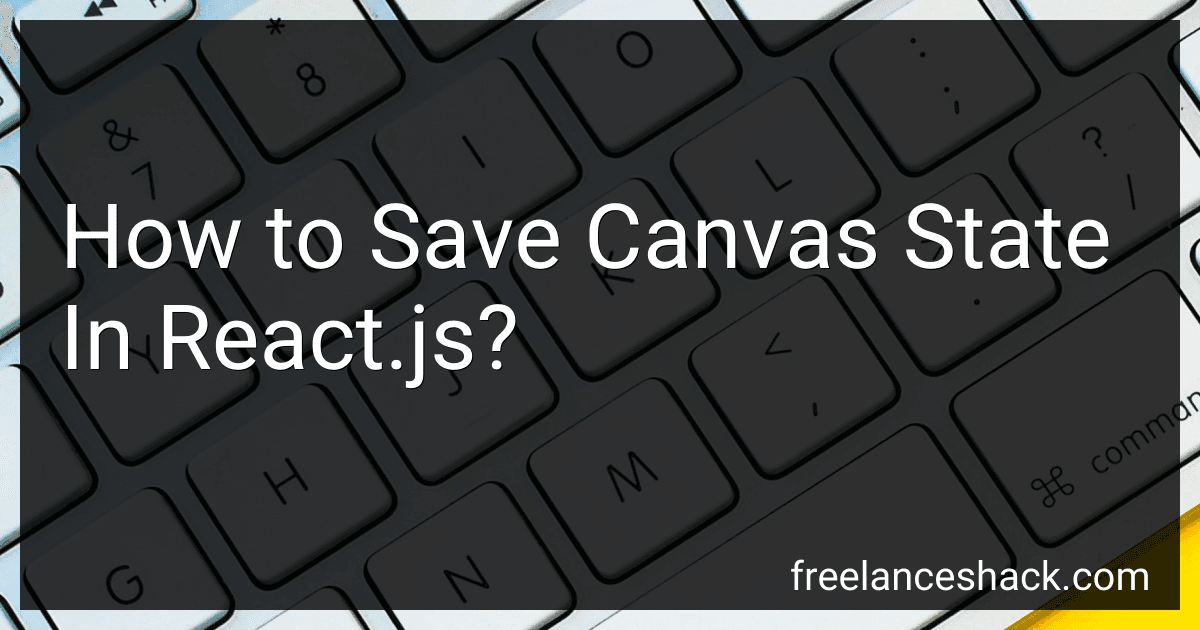 6 min readIn React.js, you can save the state of a canvas by using the ref attribute to get a reference to the canvas element. This allows you to access the canvas context and save its state using methods like save() and restore().When you want to save the state of the canvas, you can call the save() method on the canvas context, which saves the current state of the canvas including any transformations, fill styles, and stroke styles.
6 min readIn React.js, you can save the state of a canvas by using the ref attribute to get a reference to the canvas element. This allows you to access the canvas context and save its state using methods like save() and restore().When you want to save the state of the canvas, you can call the save() method on the canvas context, which saves the current state of the canvas including any transformations, fill styles, and stroke styles.
-
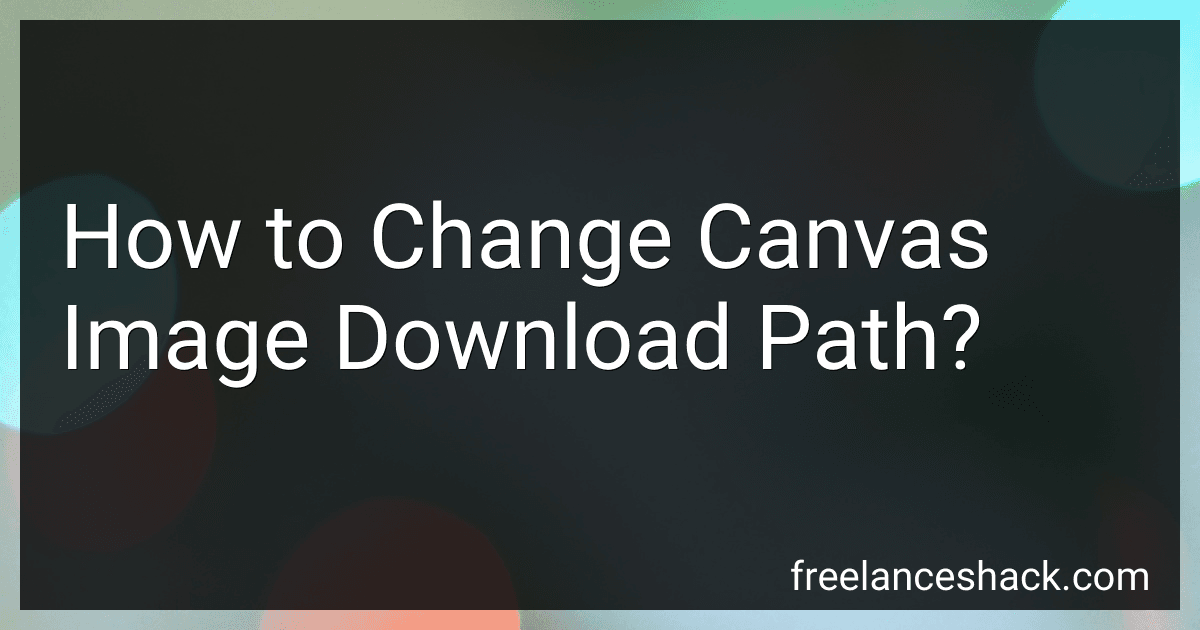 6 min readTo change the canvas image download path, you can use JavaScript to capture the canvas image data and then create a link element with the download attribute set to the desired file name and path. By clicking on this link, the canvas image will be downloaded to the specified location on the user's device. Additionally, you can use the FileSystem API to save the canvas image directly to a specific file path on the user's device.
6 min readTo change the canvas image download path, you can use JavaScript to capture the canvas image data and then create a link element with the download attribute set to the desired file name and path. By clicking on this link, the canvas image will be downloaded to the specified location on the user's device. Additionally, you can use the FileSystem API to save the canvas image directly to a specific file path on the user's device.
-
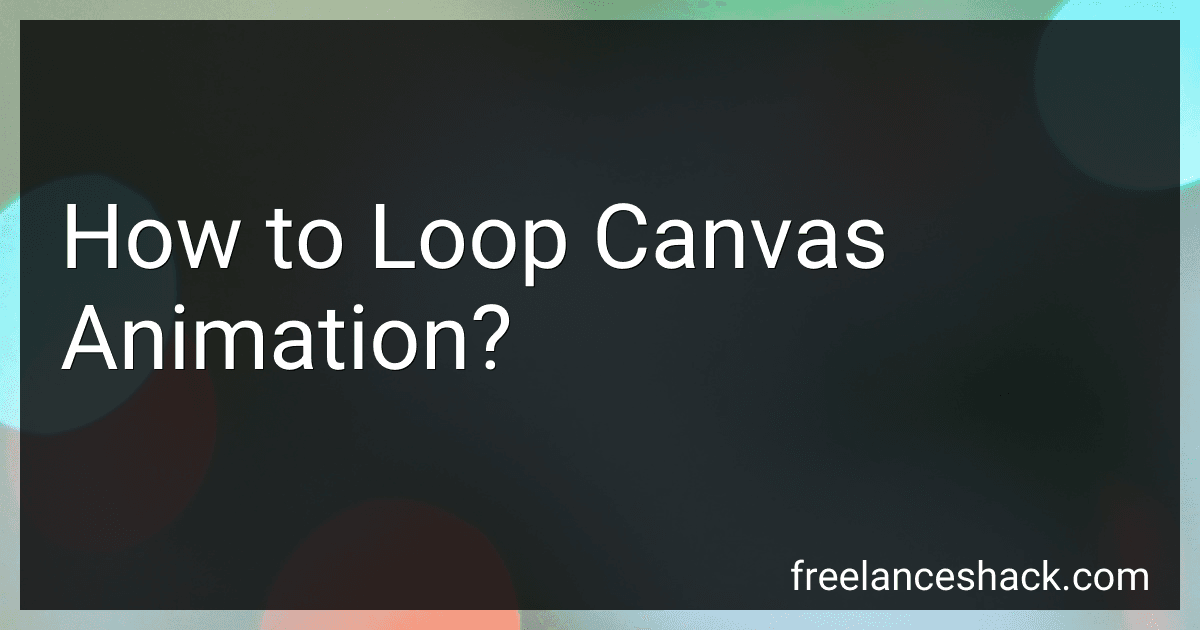 4 min readTo loop a canvas animation, you can use JavaScript to continuously redraw the canvas with the desired animation. This can be achieved by using the requestAnimationFrame function to call the animation loop function repeatedly. Inside the animation loop function, you can update the necessary properties of the canvas elements to create the desired animation effect.
4 min readTo loop a canvas animation, you can use JavaScript to continuously redraw the canvas with the desired animation. This can be achieved by using the requestAnimationFrame function to call the animation loop function repeatedly. Inside the animation loop function, you can update the necessary properties of the canvas elements to create the desired animation effect.
-
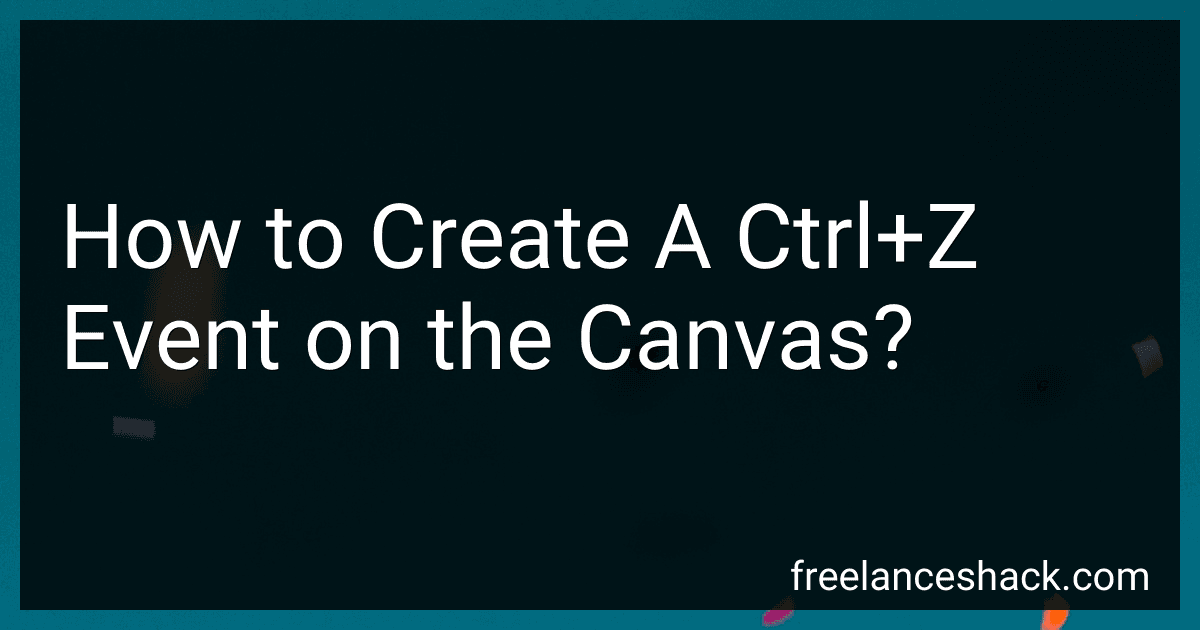 5 min readTo create a ctrl+z event on the canvas, you need to write code that listens for the keyboard input of the user. You can use the "keydown" event to check for when the user presses the ctrl key and the z key simultaneously. Once this combination is detected, you can then trigger the undo functionality in your canvas application. This can involve undoing the last action the user took, such as drawing a line or deleting an object.
5 min readTo create a ctrl+z event on the canvas, you need to write code that listens for the keyboard input of the user. You can use the "keydown" event to check for when the user presses the ctrl key and the z key simultaneously. Once this combination is detected, you can then trigger the undo functionality in your canvas application. This can involve undoing the last action the user took, such as drawing a line or deleting an object.
-
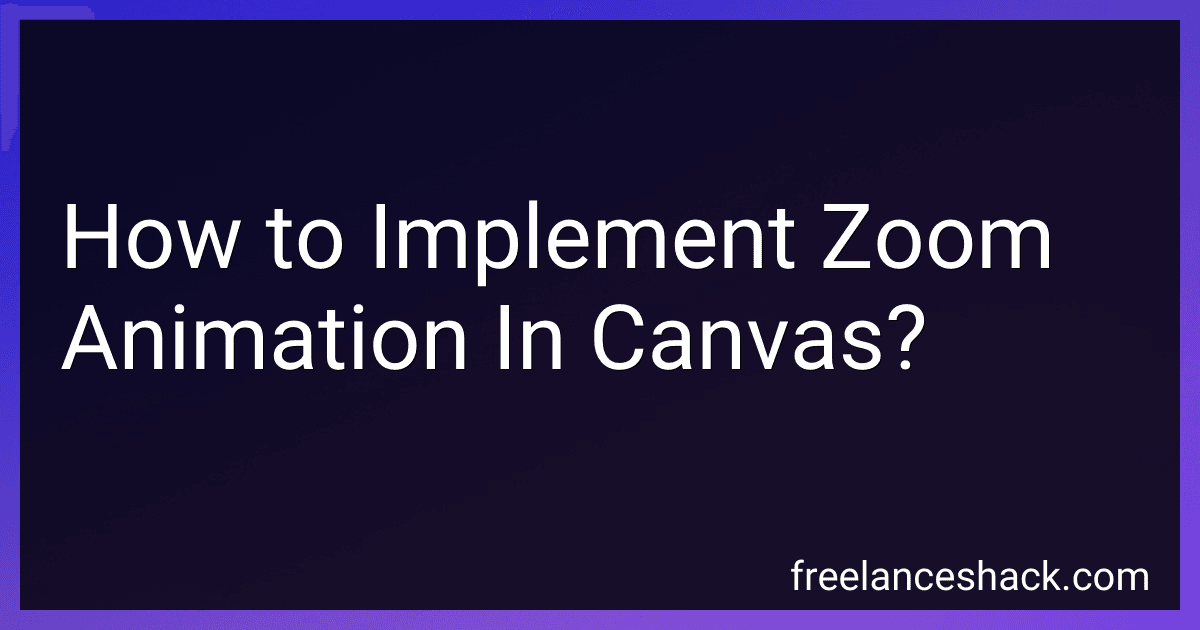 5 min readTo implement zoom animation in canvas, you can start by defining variables to control the zoom level. You will also need to calculate the canvas center point based on its width and height.Next, you can use the canvas scale() method to zoom in and out. Adjust the scale factor based on the zoom level variable.To animate the zoom effect, you can use requestAnimationFrame() to update the zoom level in each frame. You can gradually increase or decrease the zoom level based on the animation speed.
5 min readTo implement zoom animation in canvas, you can start by defining variables to control the zoom level. You will also need to calculate the canvas center point based on its width and height.Next, you can use the canvas scale() method to zoom in and out. Adjust the scale factor based on the zoom level variable.To animate the zoom effect, you can use requestAnimationFrame() to update the zoom level in each frame. You can gradually increase or decrease the zoom level based on the animation speed.
-
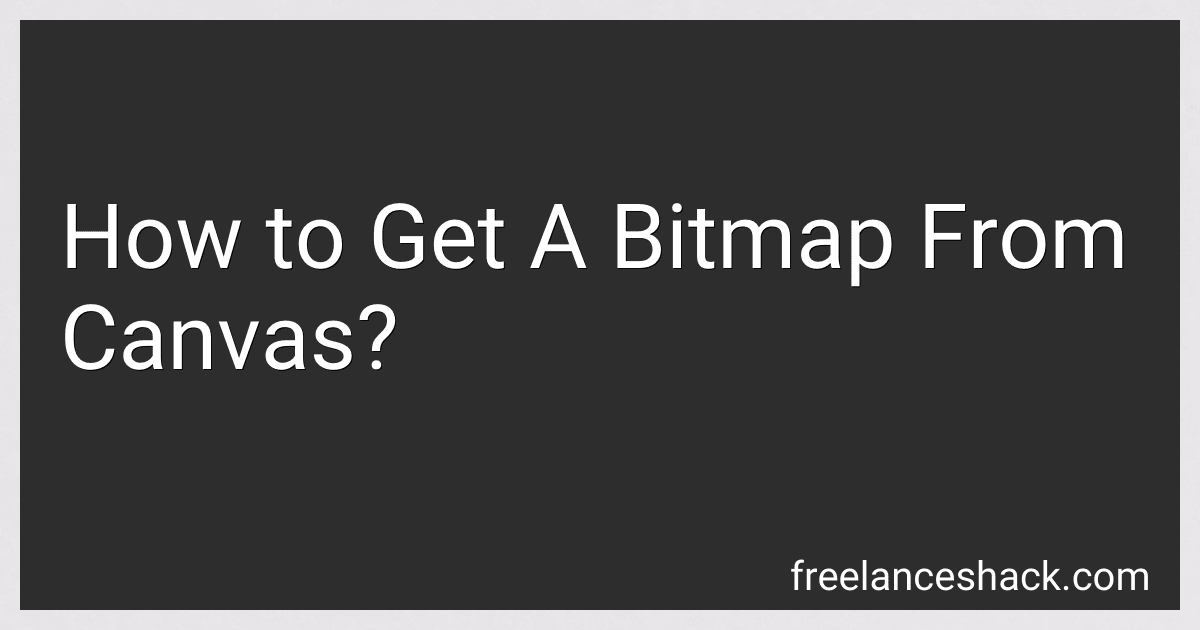 4 min readTo get a bitmap from a canvas in Android, you can create a Bitmap object and then draw the contents of the canvas onto the bitmap using the drawBitmap() method. You can then use this bitmap for various purposes such as saving it to a file, displaying it on the screen, or processing it further. This process allows you to convert the contents of a canvas into a bitmap format that can be easily manipulated and displayed.
4 min readTo get a bitmap from a canvas in Android, you can create a Bitmap object and then draw the contents of the canvas onto the bitmap using the drawBitmap() method. You can then use this bitmap for various purposes such as saving it to a file, displaying it on the screen, or processing it further. This process allows you to convert the contents of a canvas into a bitmap format that can be easily manipulated and displayed.
-
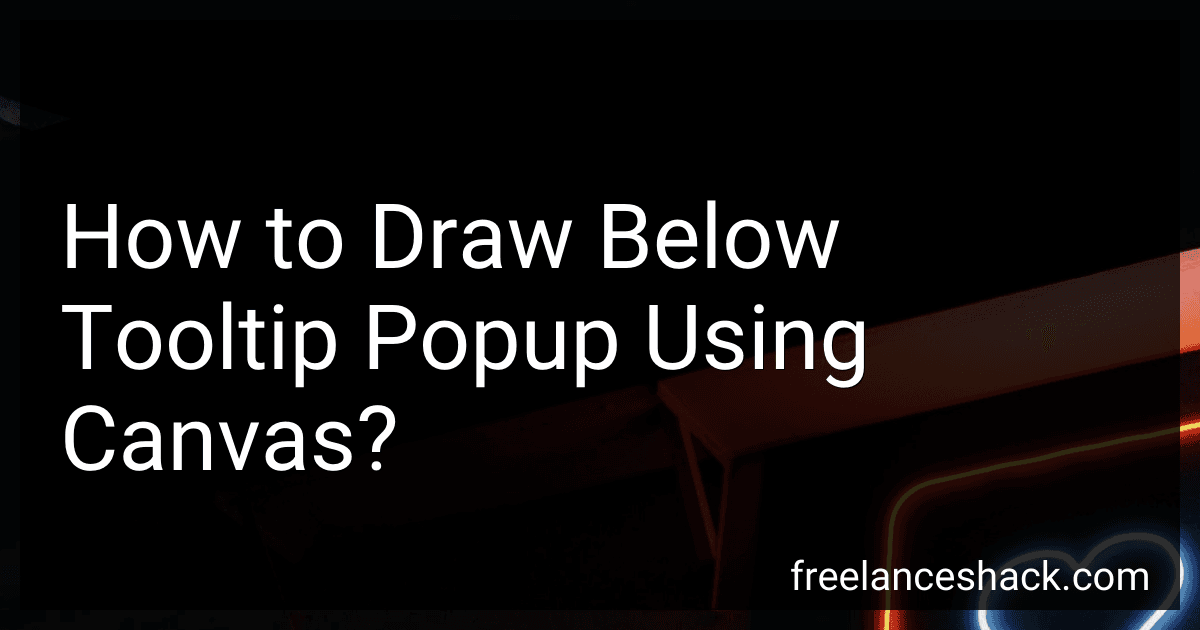 5 min readTo draw a tooltip popup using canvas, you can follow these steps:Determine the position where you want the tooltip to appear on the canvas. Create a rectangular shape using the fillRect() method to serve as the background of the tooltip. You can choose the color and size of the rectangle based on your design preferences. Use the fillText() method to display the text content of the tooltip inside the rectangular shape. Make sure to specify the font size, style, and color for better readability.
5 min readTo draw a tooltip popup using canvas, you can follow these steps:Determine the position where you want the tooltip to appear on the canvas. Create a rectangular shape using the fillRect() method to serve as the background of the tooltip. You can choose the color and size of the rectangle based on your design preferences. Use the fillText() method to display the text content of the tooltip inside the rectangular shape. Make sure to specify the font size, style, and color for better readability.
-
 6 min readTo export jpg from multiple canvas, you first need to have all the images you want to export opened in different canvas in a photo editing software. Once all the canvases are ready, you can go to the File menu and select Export or Save As option. Choose the jpg format from the list of available file formats. Then you can select the destination folder where you want to save the jpg files and click Export or Save to complete the process.
6 min readTo export jpg from multiple canvas, you first need to have all the images you want to export opened in different canvas in a photo editing software. Once all the canvases are ready, you can go to the File menu and select Export or Save As option. Choose the jpg format from the list of available file formats. Then you can select the destination folder where you want to save the jpg files and click Export or Save to complete the process.