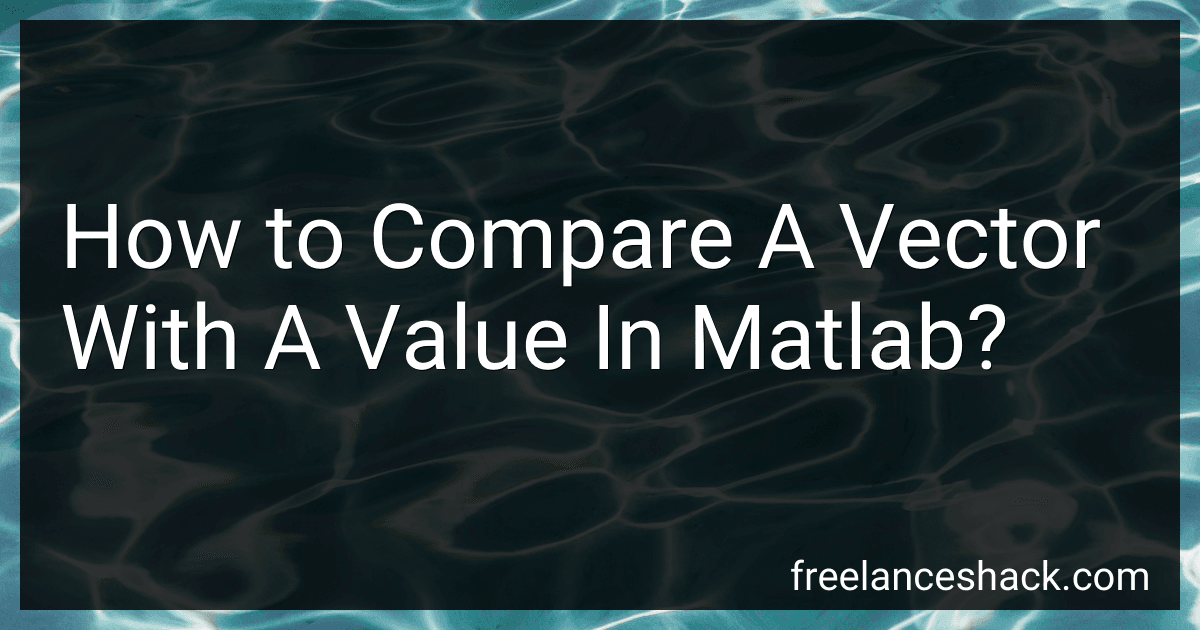Best MATLAB Comparison Tools to Buy in November 2025
In MATLAB, there are several ways to compare a vector with a value. Here are a few common methods:
- Element-wise Comparison: You can compare each element of the vector individually with a specific value using logical operators. For example, to compare a vector A with a value x and get a logical vector B indicating the elements in A that are greater than x, you can use the following code:
B = A > x;
- ismember() Function: The ismember() function can be used to check if a specific value is present in the vector. It returns a logical vector of the same size as the input vector, where the elements with a value equal to the specified value are set to true, and the others are set to false. For example, to check if the value x is present in vector A, you can use the following code:
B = ismember(A, x);
- find() Function: The find() function can be used to locate the indices of elements in a vector that satisfy a certain condition. For example, to find the indices of elements in vector A that are greater than x, you can use the following code:
indices = find(A > x);
- Logical Indexing: MATLAB supports logical indexing, where you can directly use logical vectors to index and extract elements from a vector. For example, to extract the elements from vector A that are greater than x, you can use the following code:
selected = A(A > x);
These are just a few methods to compare a vector with a value in MATLAB. Depending on your specific requirements, you can choose the most suitable approach.
What is the method to compare two vectors and get the indices of matching elements in Matlab?
In MATLAB, you can use the ismember function to compare two vectors and obtain the indices of the matching elements. Here's an example:
% Example input vectors vector1 = [2, 4, 6, 8, 10]; vector2 = [4, 8, 12];
% Compare vectors and obtain indices of matching elements [~, matchingIndices] = ismember(vector1, vector2);
% Display the indices of matching elements matchingIndices = matchingIndices(matchingIndices ~= 0); disp(matchingIndices);
Output:
[2 4]
In this example, ismember compares vector1 with vector2 and returns a logical array indicating which elements of vector1 are also present in vector2. The second output argument matchingIndices contains the indices of the matching elements in vector2.
How to determine if any element in a vector is equal to a specific value in Matlab?
To determine if any element in a vector is equal to a specific value in MATLAB, you can use the "any()" function along with the "==" operator.
Here is an example:
% Create a vector vec = [1, 2, 3, 4, 5];
% Specify the value to check specificValue = 3;
% Determine if any element in the vector is equal to the specific value isValuePresent = any(vec == specificValue);
% Display the result if isValuePresent disp('The vector contains the specific value.'); else disp('The vector does not contain the specific value.'); end
In this example, the vector vec contains the values [1, 2, 3, 4, 5], and the specific value to check is 3. The any() function is used to check if any element in the vector is equal to the specific value using the == operator. The result is stored in the variable isValuePresent. Finally, the result is displayed based on whether the value is present in the vector or not.
What is the approach to compare a vector with a value and obtain a logical index in Matlab?
In Matlab, you can use the comparison operator to compare each element of a vector with a value and obtain a logical index. Here is the approach:
- Create a vector:
vec = [1, 2, 3, 4, 5];
- Compare the vector with a value using the comparison operator (e.g., > for greater than, < for less than, >= for greater than or equal to, <= for less than or equal to, == for equal to, etc.):
logical_index = vec > 3;
- The logical_index obtained will be a logical vector with the same size as vec, where each element is true if the comparison is true and false otherwise:
logical_index =
1×5 logical array
0 0 0 1 1
In this example, the logical_index will be true for elements greater than 3 and false for elements less than or equal to 3 in the vector "vec".