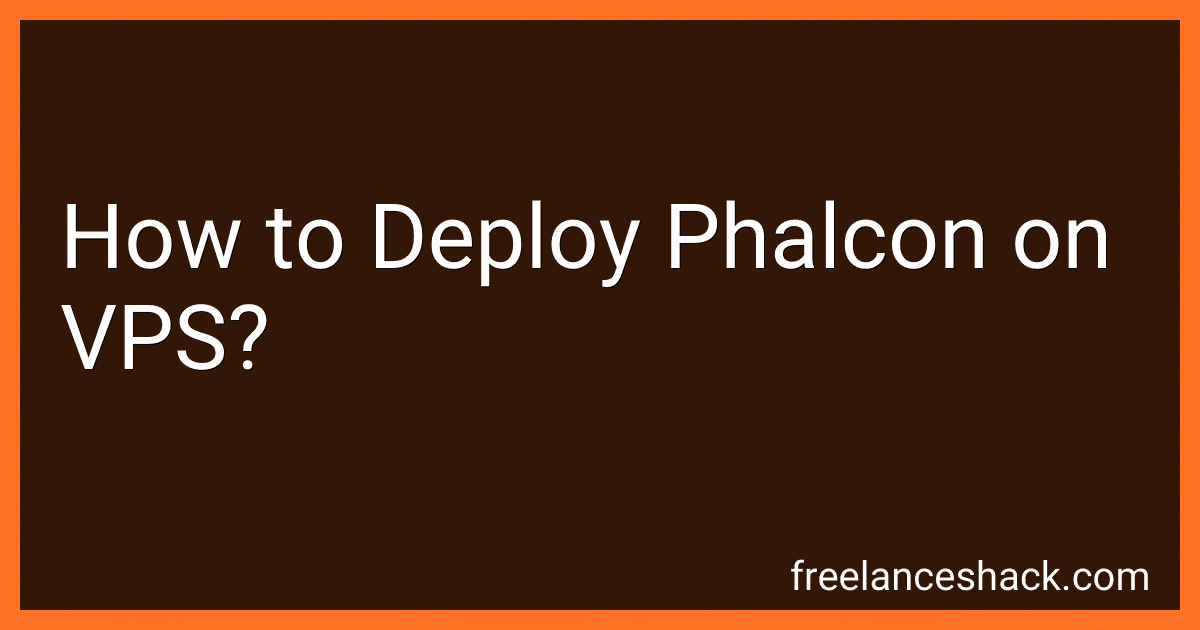Best Phalcon Deployment Tools to Buy in November 2025
To deploy Phalcon on a VPS, you can follow these steps:
- Update the System: Start by updating your VPS system to ensure that you have the latest software packages and security patches installed. You can do this by running the following commands: sudo apt update sudo apt upgrade
- Install Prerequisites: Phalcon requires some packages to be installed on your VPS. Install these packages by running the following command: sudo apt install git gcc make re2c php php-dev libpcre3-dev
- Clone Phalcon Repository: Use the git command to clone the Phalcon repository from GitHub to your VPS: git clone --depth=1 git://github.com/phalcon/cphalcon.git
- Build and Compile Phalcon: Navigate into the cloned repository directory and build Phalcon using the following commands: cd cphalcon/build sudo ./install
- Enable Phalcon Extension: Open the PHP configuration file using a text editor. For example, to open the file using nano, run the following command: sudo nano /etc/php/7.4/cli/php.ini Inside the file, add the following line at the end to enable the Phalcon extension: extension=phalcon.so Save the changes and exit the editor.
- Restart PHP-FPM: Restart the PHP-FPM service to apply the changes made. Run the following command: sudo service php7.4-fpm restart
- Verify Installation: To verify if Phalcon is successfully installed, you can create a PHP file containing the following code and access it through a web browser: Look for the Phalcon section in the PHP info page, confirming that Phalcon is installed and enabled on your VPS.
That's it! Phalcon should now be deployed and ready to use on your VPS.
How to perform database migrations in Phalcon on a VPS?
To perform database migrations in Phalcon on a VPS, you can follow these steps:
- Connect to your VPS: Use SSH or any other preferred method to connect to your VPS.
- Install the necessary dependencies: Ensure that your VPS has the required dependencies installed, such as Phalcon PHP extension and any database extensions you might need (e.g., MySQL, PostgreSQL, etc.). You can refer to the Phalcon documentation for installation instructions.
- Set up your Phalcon project: Copy your Phalcon project files to your VPS. Make sure you have the necessary project structure and configurations set up.
- Create the migration files: Phalcon provides a command-line tool called "phalcon migration", which helps generate and apply migrations. Use this tool to create migration files based on your database changes. For example, you can create a migration to add a new table or modify an existing table. Run the following command in your project's root directory:
./phalcon migration generate
This will generate a new migration file under the app/migrations directory.
- Edit the migration file: Open the generated migration file in a text editor. Inside the generated up() and down() methods, define the SQL statements to migrate the database schema up and down, respectively. Modify the file according to your requirements.
- Apply the migrations: Use the phalcon migration run command to apply the migrations and update your database schema. Run the following command in your project's root directory:
./phalcon migration run
This will execute all available migration files in the app/migrations directory.
- Verify the migrations: Once the migrations are applied successfully, verify that the database schema changes are reflected in your database. You can use a database management tool or connect to your database using the command line to check the tables, columns, or any other changes.
You can repeat steps 4-7 whenever you need to make further database schema changes and apply migrations.
Note: Make sure to back up your database before applying migrations, so that you can restore it in case of any issues.
How to optimize database queries in Phalcon on a VPS?
Optimizing database queries in Phalcon on a VPS involves several strategies. Here are some techniques you can implement:
- Proper indexing: Ensure that the relevant columns in your database tables are indexed appropriately. This allows the database engine to find the required data quickly.
- Minimize unnecessary queries: Reduce the number of queries you execute by utilizing features like eager loading, joining tables when needed, and loading only the required columns. This reduces the load on the database server.
- Use caching: Implement caching mechanisms to store frequently accessed data in memory. Phalcon provides built-in support for caching, such as using the Phalcon Cache component or Memcached/Redis.
- Optimize database structure: Analyze your database structure to ensure it meets your application's requirements efficiently. Normalize tables, identify redundant data, and use appropriate data types for columns.
- Write efficient queries: Craft efficient SQL queries by optimizing joins, using appropriate WHERE clauses, and avoiding unnecessary calculations or operations in the query itself.
- Monitor query performance: Regularly monitor query performance using tools like EXPLAIN or PERFORMANCE_SCHEMA to identify slow queries and make necessary adjustments.
- Database server optimization: Tune your database server settings, such as adjusting buffer sizes, optimizing memory usage, and configuring the query cache to improve overall performance.
- Load balancing and replication: If your application has high traffic or large data requirements, consider implementing load balancing and database replication techniques to distribute the workload across multiple servers.
- Profiling and benchmarking: Use tools to profile and benchmark your application's database queries to identify bottlenecks and areas for optimization. Tools like XDebug, Blackfire, or New Relic can be helpful.
- Regular maintenance: Perform routine database maintenance tasks, such as optimizing tables, updating statistics, and purging unnecessary data, to keep your database in good health and optimize query performance.
Remember, the specific optimizations needed may vary depending on your application's requirements and database structure.
How to handle file uploads and downloads in Phalcon on a VPS?
To handle file uploads and downloads in Phalcon on a VPS, you can follow these general steps:
- Configure your web server: Ensure that your web server (e.g., Apache, Nginx) is properly configured to handle file uploads and downloads. Confirm that the necessary modules/extensions are enabled and the server is configured to allow file handling.
- Create file upload form: In your Phalcon application, create a form with an input field for file uploads. Add the necessary form validation rules to ensure that users upload the correct file types, sizes, etc. Use Phalcon's form handling capabilities to handle the submitted form data.
- Handle file uploads: When a user submits the file upload form, retrieve the uploaded file data in your Phalcon controller or handler. Validate the file again to ensure its integrity and security. Save the file to a suitable directory on your VPS. You can use Phalcon's file handling features or native PHP functions to accomplish this.
- Generate download URLs: If you want users to be able to download files from your Phalcon application, you can generate download URLs dynamically. You may create a controller or route that accepts file identifiers or paths as parameters and returns the appropriate file for download. Make sure the generated URLs are secured and accessible only to authorized users.
- Serve file downloads: In the appropriate controller or route, retrieve the requested file from the server and send it as a response. Set the appropriate headers (e.g., Content-Type, Content-Disposition) to ensure the file is correctly interpreted and downloaded by the user's browser.
- Implement access control: Implement access control mechanisms, such as user authentication and authorization, to control who can upload files and access the downloaded files. You can use Phalcon's authentication and authorization mechanisms or implement your own custom logic.
Overall, ensure that you handle file uploads and downloads securely to protect against possible vulnerabilities and consider implementing additional features like file management (renaming, deleting), file size restrictions, and storage optimization, depending on your specific requirements.
How to install a VPS for Phalcon deployment?
To install a VPS (Virtual Private Server) for Phalcon deployment, you can follow these steps:
- Choose a VPS provider: There are various VPS providers available, such as DigitalOcean, Linode, or Vultr. Select a provider based on your requirements and budget.
- Create a new VPS instance: Once you have chosen a provider, create a new VPS instance by selecting an appropriate plan and configuring the server settings like the operating system and server location.
- Connect to the VPS: Once the VPS instance is created, you will receive SSH login credentials. Use an SSH client (such as PuTTY for Windows or Terminal for macOS/Linux) to connect to the VPS using the provided credentials.
- Update the server: Before starting the Phalcon deployment, it is recommended to update the server's operating system and packages. Use the following commands:
sudo apt update sudo apt upgrade
For CentOS:
sudo yum update sudo yum upgrade
- Install a web server: Install a web server, such as Nginx or Apache, to serve the Phalcon application. Depending on the operating system, use one of the following commands: For Nginx:
sudo apt install nginx
For Apache:
sudo apt install apache2
- Install PHP: Phalcon is a PHP MVC framework, so you need to install PHP and its extensions. Use the following commands:
sudo apt install php php-fpm php-mysql php-mbstring php-json php-dev pkg-config libpcre3-dev gcc make
For CentOS:
sudo yum install php php-fpm php-mysql php-mbstring php-json php-devel pcre-devel gcc make
- Install Phalcon: Phalcon requires compilation, so you might need additional dependencies. Follow these commands:
sudo git clone git://github.com/phalcon/cphalcon.git cd cphalcon/build sudo ./install
After installing Phalcon, you need to enable it in your PHP configuration file (php.ini) by adding the following line:
extension=phalcon.so
- Configure the web server: Depending on the web server you chose, you need to configure it to point to your Phalcon project's public folder. Update the server configuration file, usually located at /etc/nginx/sites-available/default for Nginx or /etc/apache2/sites-available/000-default.conf for Apache.
For Nginx, update the server block as follows:
server { listen 80; server_name yourdomain.com; root /var/www/your_project/public; index index.php;
location / {
try\_files $uri $uri/ /index.php?\_url=$uri&$args;
}
# Other necessary Nginx configurations...
}
For Apache, update the <VirtualHost> block as follows:
<VirtualHost *:80> ServerName yourdomain.com DocumentRoot /var/www/your_project/public
<Directory /var/www/your\_project>
Options -Indexes +FollowSymLinks +MultiViews
AllowOverride All
Order allow,deny
allow from all
Require all granted
</Directory>
# Other necessary Apache configurations...
- Restart the web server: Once the configuration is done, restart the web server to apply the changes. Use the following command:
sudo service nginx restart
or
sudo service apache2 restart
- Deploy your Phalcon application: Finally, you can deploy your Phalcon application by copying your project files to the VPS server and configuring any necessary database connections or environment variables as required.
That's it! Your VPS is now ready for Phalcon deployment. You can access your Phalcon application by entering the server's IP address or domain name in a web browser.
What is the default URL structure in Phalcon?
The default URL structure in Phalcon follows a pattern in the form of /{controller}/{action}/{params}.
- {controller} represents the name of the controller class that will handle the request.
- {action} represents the name of the action method within the controller that will be called.
- {params} represents any additional parameters that may be passed to the action method.
Here's an example to illustrate the default URL structure in Phalcon:
/users/create/
In this example, users is the controller, and create is the action method.
What is the recommended directory structure for a Phalcon project on a VPS?
There is no definitive recommended directory structure for a Phalcon project on a VPS as it can vary depending on the specific requirements and preferences of the project. However, a common directory structure that is often used and can provide a good starting point is as follows:
- app/ config/ config.php services.php controllers/ models/ views/
- public/ css/ img/ js/
- vendor/ phalcon/ autoload.php
- .htaccess
- index.php
Explanation of the directories:
- app/: This directory contains the application-specific files. config/: It contains configuration files for the project, such as database connections and application services. controllers/: This directory contains the controllers used by the application. models/: This directory contains the models representing the data structures used by the application. views/: The template files that define how the application's output should be generated.
- public/: This directory is the document root of the web server and contains the publicly accessible files. css/: CSS files used by the application. img/: Image files used by the application. js/: JavaScript files used by the application.
- vendor/: This directory contains the dependencies installed via Composer.
- .htaccess: This file contains the necessary rewrite rules for routing requests to the Phalcon application.
- index.php: The entry point of the application, which initializes the Phalcon framework and handles requests.
Note: This structure assumes that you are using the default Phalcon project template. You can customize it based on your specific requirements and preferences.