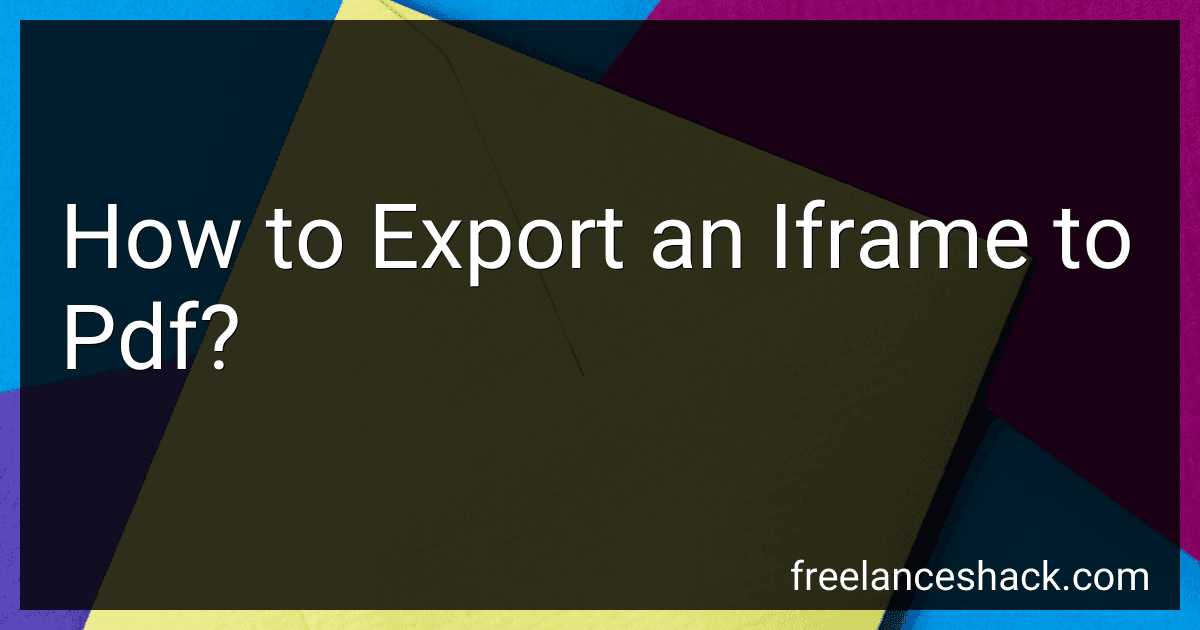Best Iframe Export Tools to Buy in November 2025
To export an iframe to PDF, you can use a combination of JavaScript and a PDF generation library. You first need to create a canvas element that will act as a temporary container for the data from the iframe. Then, you need to use the html2canvas library to convert the contents of the iframe into an image that can be rendered on the canvas element. Once you have the iframe contents rendered as an image on the canvas, you can then use a library like jsPDF to create a PDF document and add the image as a page. Finally, you can download the PDF document using the save functionality provided by jsPDF. This process allows you to export the contents of an iframe to a PDF document.
How to export an iframe to pdf using jQuery?
To export an iframe to a PDF using jQuery, you can utilize a library like jsPDF which allows you to create PDF documents dynamically using JavaScript. Here is an example of how you can achieve this:
- First, include the jsPDF library in your HTML file. You can download it from the official website or include it via CDN:
- Next, create a function in your JavaScript file that will capture the content of the iframe and generate a PDF document:
function exportToPDF() { var pdf = new jsPDF(); var iframe = document.getElementById('your-iframe-id');
var content = iframe.contentDocument.body.innerHTML;
pdf.text(20, 20, 'Exported iframe content'); pdf.fromHTML(content, 30, 30);
pdf.save('exported-iframe.pdf'); }
- Lastly, add a button or trigger in your HTML file that will call the exportToPDF function when clicked:
Export to PDF
Remember to replace 'your-iframe-id' with the ID of your iframe element. When the button is clicked, the function will capture the content of the iframe, generate a PDF document with it, and prompt the user to download the PDF file.
Please note that this method may not work for iframes that load external content due to browser security restrictions.
What libraries are available for exporting an iframe to pdf?
Some libraries that are available for exporting an iframe to PDF are:
- jsPDF: A popular JavaScript library for generating PDF files on the client-side. It can be used to export the contents of an iframe to a PDF file.
- html2canvas: Another JavaScript library that allows you to capture and convert the contents of an iframe (or any other HTML element) to an image, which can then be converted to a PDF file using another library like jsPDF.
- Pdfmake: A JavaScript library that simplifies the process of creating PDF files from HTML content. It can be used to export the contents of an iframe to a PDF file by first converting the iframe contents to a suitable format for pdfmake to process.
What is the impact of browser compatibility on exporting iframes to pdf?
Browser compatibility can have a significant impact on exporting iframes to PDF. Since different browsers may interpret HTML and CSS code differently, the layout and appearance of the content within the iframe can vary from browser to browser. This can result in inconsistencies and errors when exporting the iframe to a PDF file.
When exporting iframes to PDF, it is important to consider browser compatibility and ensure that the iframe content is rendered correctly across different browsers. This may involve testing the export functionality in multiple browsers and making adjustments to the code to ensure consistent results.
In some cases, it may be necessary to use browser-specific CSS styles or JavaScript code to ensure proper rendering of the iframe content when exporting to PDF. Additionally, using a reliable and well-supported PDF export library or tool can help minimize compatibility issues and ensure a consistent output across different browsers.
Overall, browser compatibility is an important factor to consider when exporting iframes to PDF, as it can impact the quality and consistency of the exported content. Taking steps to ensure compatibility and address any issues that arise can help improve the accuracy and reliability of the PDF export process.
What are the steps to export an iframe to pdf in Python?
To export an iframe to a PDF in Python, you can follow these steps:
- Install the necessary libraries: Make sure you have the following libraries installed: pdfkit: a library that converts HTML to PDF using wkhtmltopdf wkhtmltopdf: a command line tool to render HTML to PDF
You can install pdfkit using pip:
pip install pdfkit
- Create the HTML file with the iframe: Create an HTML file that includes the iframe element you want to export to PDF. Save the file with a .html extension.
- Use pdfkit to convert the HTML file to PDF: Use pdfkit to convert the HTML file to PDF. You can do this by running the following code in your Python script:
import pdfkit
pdfkit.from_file('your_html_file.html', 'output.pdf')
Replace 'your_html_file.html' with the path to your HTML file and 'output.pdf' with the desired name for the output PDF file.
- Run the Python script: Run the Python script that includes the pdfkit code. This will convert the HTML file with the iframe to a PDF file.
- Check the output: Check the output.pdf file to verify that the iframe has been successfully exported to PDF.
That's it! These are the steps to export an iframe to PDF in Python using pdfkit.