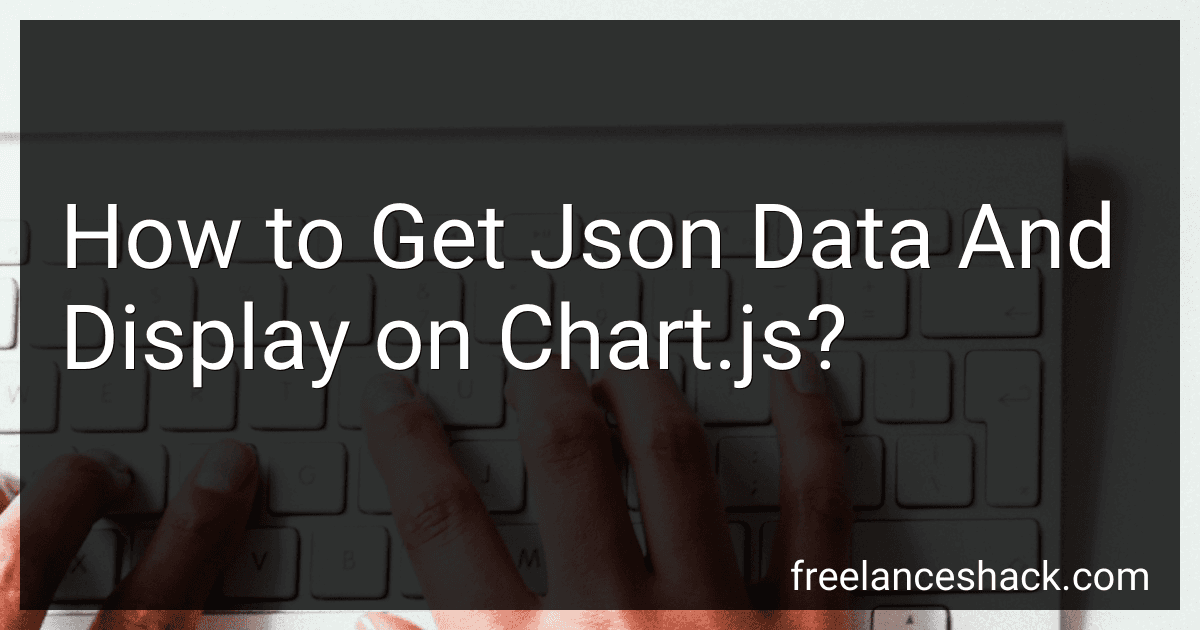Best Tools to Fetch JSON Data and Create Charts to Buy in November 2025
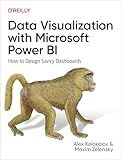
Data Visualization with Microsoft Power BI: How to Design Savvy Dashboards


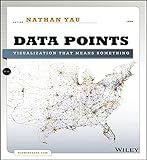
Data Points: Visualization That Means Something


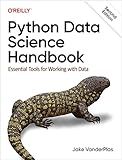
Python Data Science Handbook: Essential Tools for Working with Data


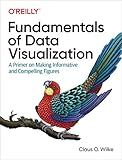
Fundamentals of Data Visualization: A Primer on Making Informative and Compelling Figures


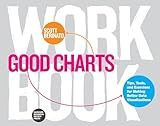
Good Charts Workbook: Tips, Tools, and Exercises for Making Better Data Visualizations


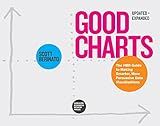
Good Charts, Updated and Expanded: The HBR Guide to Making Smarter, More Persuasive Data Visualizations


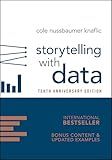
Storytelling with Data: A Data Visualization Guide for Business Professionals, 10th Anniversary Edition


To get JSON data and display it on a chart using Chart.js, you can use JavaScript to fetch the JSON data from a source (such as an API or a local file), parse it, and then pass the data to the Chart.js library to create a chart.
First, you'll need to fetch the JSON data using the fetch() function in JavaScript. Once you have retrieved the JSON data, you can use the .then() method to handle the response and parse the data into a JavaScript object using the json() method.
Next, you will need to configure the data structure according to Chart.js's requirements. The data structure typically consists of labels for the x-axis and an array of datasets that contain data points for the y-axis.
Finally, you can create a new Chart instance by passing the HTML canvas element where you want to display the chart, along with the chart configuration object that includes the data structure you prepared earlier. The Chart.js library will then render the chart based on the data you provided.
By following these steps, you can effectively retrieve JSON data and display it on a chart using Chart.js.
How to create a custom legend for JSON data in Chart.js?
To create a custom legend for JSON data in Chart.js, you can use a custom legend callback function. Here's an example of how to create a custom legend for JSON data in Chart.js:
var jsonData = { labels: ["January", "February", "March", "April", "May"], datasets: [{ label: "Sales", data: [100, 200, 300, 400, 500], borderColor: "red", backgroundColor: "rgba(255, 0, 0, 0.5)" },{ label: "Expenses", data: [50, 100, 150, 200, 250], borderColor: "blue", backgroundColor: "rgba(0, 0, 255, 0.5)" }] };
var ctx = document.getElementById('myChart').getContext('2d'); var myChart = new Chart(ctx, { type: 'line', data: jsonData, options: { legend: { display: false }, legendCallback: function(chart) { var legendHTML = []; legendHTML.push(''); for (var i = 0; i < chart.data.datasets.length; i++) { legendHTML.push(''); legendHTML.push(''); legendHTML.push('' + chart.data.datasets[i].label + ''); legendHTML.push(''); } legendHTML.push(''); return legendHTML.join(''); } } });
document.getElementById('myChartLegend').innerHTML = myChart.generateLegend();
In this example, we have created a line chart with two datasets ("Sales" and "Expenses") using JSON data. We have set the legendCallback option to a custom function that generates HTML for the legend. The generated legend HTML is then added to a div element with the id "myChartLegend".
You can customize the legend HTML and CSS to fit your design requirements. This approach allows you to create a custom legend for JSON data in Chart.js.
What is the impact of using external libraries to enhance Chart.js with JSON data?
Using external libraries to enhance Chart.js with JSON data can have several impacts, both positive and negative.
Positive impacts include:
- Increased customization and functionality: External libraries can provide additional features and options for manipulating the data and appearance of the charts created with Chart.js. This allows for greater flexibility in designing and displaying visualizations.
- Improved performance: Some libraries may offer optimizations for handling large datasets or complex visualizations, resulting in faster loading times and smoother user experience.
- Expanded compatibility: External libraries can help bridge the gap between Chart.js and other data sources or formats, such as JSON. This can make it easier to integrate charts into existing web applications or work with data from different sources.
Negative impacts include:
- Increased complexity: Using external libraries can add complexity to the codebase and make it more difficult to debug and maintain. It may also require additional learning and familiarity with the library's APIs and features.
- Dependency management: Relying on external libraries can introduce dependencies that need to be managed and updated regularly to ensure compatibility with new versions of Chart.js or other libraries.
- Performance overhead: Some libraries may introduce additional overhead or require extra processing power to render the charts, especially if they include advanced features or visual effects.
Overall, the impact of using external libraries with Chart.js will depend on the specific needs and goals of the project. It is important to carefully consider the trade-offs and make informed decisions when selecting and integrating external libraries to enhance Chart.js with JSON data.
How to customize the appearance of JSON data in Chart.js?
To customize the appearance of JSON data in Chart.js, you can use various options and configurations provided by Chart.js.
Here are some ways to customize the appearance of JSON data in Chart.js:
- Define custom options: You can customize the appearance of the chart by defining options such as colors, labels, title, font size, etc. You can pass these options to the Chart.js configuration object when creating the chart.
- Use plugins: Chart.js provides a wide range of plugins that allow you to customize the appearance of the chart in different ways. For example, you can use plugins to add annotations, tooltips, zooming, and more.
- Customize datasets: You can customize the appearance of individual datasets in the chart by specifying options such as colors, borders, point styles, etc. You can define these options in the dataset objects within the data object.
- Customize scales: You can customize the appearance of the X and Y axes in the chart by defining options such as axis labels, grid lines, tick marks, etc. You can specify these options in the scales object within the options object.
- Use chart types: Chart.js supports a variety of chart types such as line, bar, pie, radar, etc. You can choose the appropriate chart type based on the data you have and customize its appearance using options and configurations.
Overall, Chart.js provides a flexible and customizable framework for visualizing JSON data in various ways. By leveraging its various options, plugins, and configurations, you can customize the appearance of the chart to meet your specific requirements.
What is the role of labels in JSON data when using Chart.js?
The role of labels in JSON data when using Chart.js is to provide the names or titles for the data points being displayed on the chart. Labels help users understand and interpret the data being presented on the chart by providing context and meaning to the data points. Labels are often used to identify categories, series, or specific data points on a chart. In JSON data, labels are typically included as a property within the dataset object or as an array of strings that correspond to the data points being plotted on the chart. Chart.js uses these labels to display the corresponding data points on the chart and to create a visual representation of the data set.
What is the best way to format timestamps in JSON data for Chart.js?
The best way to format timestamps in JSON data for Chart.js is to use Unix timestamps. Unix timestamps represent the number of seconds that have elapsed since January 1, 1970 UTC. This format is widely supported and can easily be converted to human-readable dates and times in JavaScript using the built-in Date constructor or libraries like moment.js.
Here is an example of how you can format timestamps in JSON data for Chart.js using Unix timestamps:
{ "data": [ {"timestamp": 1625432400, "value": 10}, {"timestamp": 1625524800, "value": 15}, {"timestamp": 1625617200, "value": 20} ] }
In this example, the "timestamp" field is represented in Unix timestamp format. When you are generating your chart using Chart.js, you can convert these timestamps to human-readable dates and times using JavaScript.
For example:
const ctx = document.getElementById('myChart').getContext('2d');
const data = { labels: jsonData.map(item => new Date(item.timestamp * 1000).toLocaleString()), datasets: [{ label: 'Value', data: jsonData.map(item => item.value) }] };
const options = { // Additional chart options };
const myChart = new Chart(ctx, { type: 'line', data: data, options: options });
This code snippet shows how you can convert Unix timestamps to human-readable dates and times using the toLocaleString method in the labels array of the Chart.js data object. This will display the timestamps in a readable format on your chart.