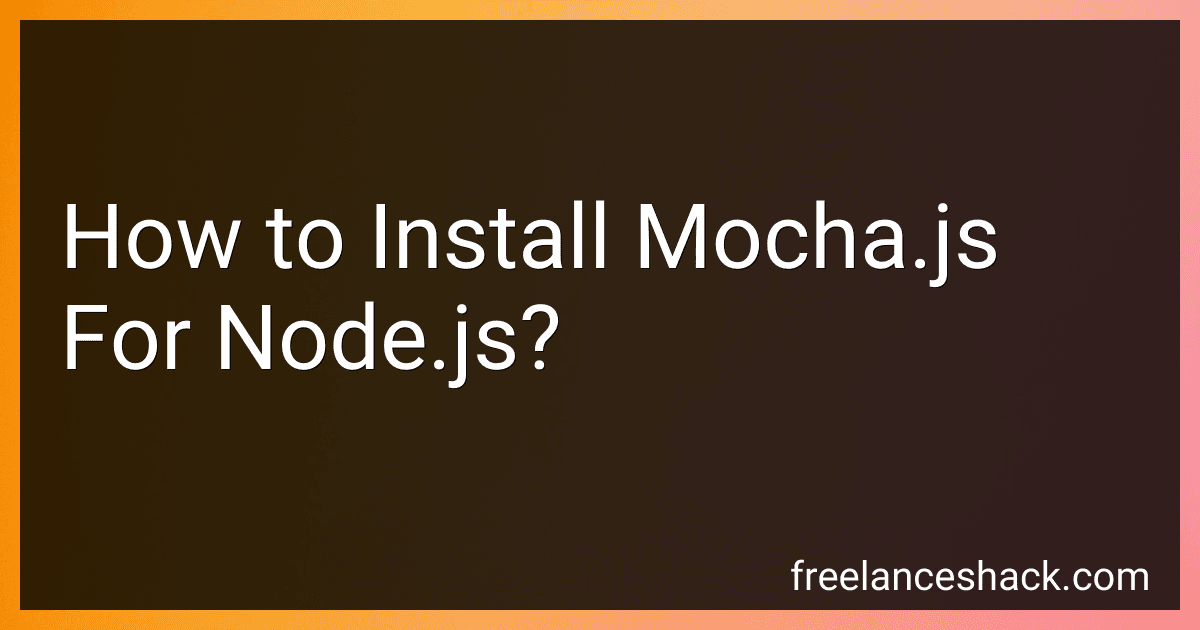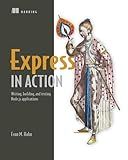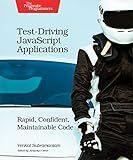Best Tools for Mocha.js Installation to Buy in November 2025
To install Mocha.js for Node.js, you can use npm, which is Node.js's package manager. Open your terminal or command prompt and run the following command:
npm install --save-dev mocha
This command will download Mocha.js and save it as a development dependency in your project's package.json file. You can now use Mocha.js for testing your Node.js applications by running the command 'mocha' in your terminal.
What is the best way to document mocha.js tests in node.js?
There are a few different ways to document Mocha.js tests in Node.js:
- Use comments within the test code: One simple way to document your Mocha.js tests is to use comments within the test code itself. This can help explain the purpose of each test, what it is testing, and any additional context that might be helpful for someone reading the test code.
- Use descriptive test names: Another important aspect of documenting Mocha.js tests is to use descriptive test names that clearly communicate what the test is trying to achieve. This can make it easier for someone reading the test code to understand its purpose without having to dig into the implementation details.
- Use a separate documentation file: Some developers prefer to maintain a separate documentation file that provides an overview of the Mocha.js tests in a project. This can include information about the purpose of each test suite, the individual tests within each suite, and any relevant context or background information. This can be especially helpful for larger projects with many tests.
- Use a documentation tool: There are also tools available that can help generate documentation for Mocha.js tests. For example, you can use a tool like jsdoc or markdown to automatically generate documentation from comments within your test code. This can help ensure that your tests are well-documented and easy to understand for other developers who might be working on the project.
Overall, the best way to document Mocha.js tests in Node.js will depend on the specific needs and preferences of your development team. The important thing is to ensure that your tests are well-documented and easy to understand for anyone who might need to work with them in the future.
How to use mocha.js with code coverage tools in node.js?
To use mocha.js with code coverage tools in Node.js, you can use a tool like Istanbul or nyc. Here's how you can set it up:
- Install Istanbul or nyc as a dev dependency in your Node.js project:
npm install --save-dev istanbul
or
npm install --save-dev nyc
- Modify your package.json scripts to run mocha with Istanbul or nyc:
Using Istanbul:
"scripts": { "test": "istanbul cover _mocha -- <path_to_your_test_files>" }
or
Using nyc:
"scripts": { "test": "nyc mocha <path_to_your_test_files>" }
- Run your test script as usual:
npm test
This will run your Mocha tests and generate code coverage reports using Istanbul or nyc. The reports will show you which parts of your code are covered by the tests, helping you identify areas that may need more testing.
You can also customize the code coverage settings in your package.json file or by passing command-line options to Istanbul or nyc. Check the documentation for more information on how to use these tools effectively.
How to troubleshoot installation issues with mocha.js for node.js?
- Ensure that you have Node.js and npm installed on your system. Mocha.js requires Node.js version 4 or higher.
- Check if your package.json file includes the correct version of Mocha.js as a dependency. If not, run the following command to install Mocha.js:
npm install --save-dev mocha
- Make sure that you are in the correct directory where your package.json file is located when running Mocha.js.
- If you are still experiencing installation issues, try clearing the npm cache by running the following command:
npm cache clean --force
- If the issue persists, try reinstalling Node.js and npm on your system.
- Check for any error messages in the console when running Mocha.js and try to determine the cause of the issue based on these messages.
- If you are still unable to resolve the installation issues, consider seeking help from the Mocha.js community forums or GitHub repository for further assistance.
How to set up mocha.js testing environment for node.js?
To set up a testing environment for Node.js using Mocha.js, follow these steps:
- Install Mocha.js: First, install Mocha.js globally on your machine by running the following command in the terminal:
npm install -g mocha
- Create a new directory for your project and navigate into it:
mkdir my-project cd my-project
- Initialize a new Node.js project by running the following command:
npm init -y
- Install Chai assertion library, which is commonly used with Mocha.js for assertions:
npm install chai
- Create a new test directory for your test files:
mkdir test
- Create a sample test file within the test directory. For example, create a file called sample.test.js and add a simple test case:
const { expect } = require('chai');
describe('Sample test', () => { it('should pass the test', () => { expect(true).to.be.true; }); });
- Update the package.json file to include a test script that runs Mocha.js:
"scripts": { "test": "mocha" }
- Run the test script to execute the test file you created:
npm test
You have now set up a testing environment for Node.js using Mocha.js. You can add more test files and test cases as needed by creating additional files within the test directory and following the same format as the sample test file provided.
How to create a mocha.js configuration file for node.js?
To create a mocha.js configuration file for node.js, you can follow these steps:
- Create a new file named mocha.opts in the root of your project directory.
- Open the mocha.opts file in a text editor and add the desired configuration options for mocha.js. Here are some common configuration options you can include:
--timeout 5000 --recursive --reporter spec --ui bdd
- Save the mocha.opts file.
- To use the configuration file with mocha.js, you can run mocha with the --opts flag followed by the path to the mocha.opts file. For example:
mocha --opts ./mocha.opts
- You can now run your mocha.js tests with the specified configuration options.