Posts (page 34)
-
 8 min readTo test jQuery code with Mocha.js, you can follow these steps:Install Mocha.js and Chai.js (a testing library that works well with Mocha) using npm.Create a new test file for your jQuery code with a .js extension.Import jQuery and any other necessary libraries at the beginning of your test file.Write your test cases using Mocha's describe and it functions to structure your tests.Use Chai's expect function to make assertions about the behavior of your jQuery code.
8 min readTo test jQuery code with Mocha.js, you can follow these steps:Install Mocha.js and Chai.js (a testing library that works well with Mocha) using npm.Create a new test file for your jQuery code with a .js extension.Import jQuery and any other necessary libraries at the beginning of your test file.Write your test cases using Mocha's describe and it functions to structure your tests.Use Chai's expect function to make assertions about the behavior of your jQuery code.
-
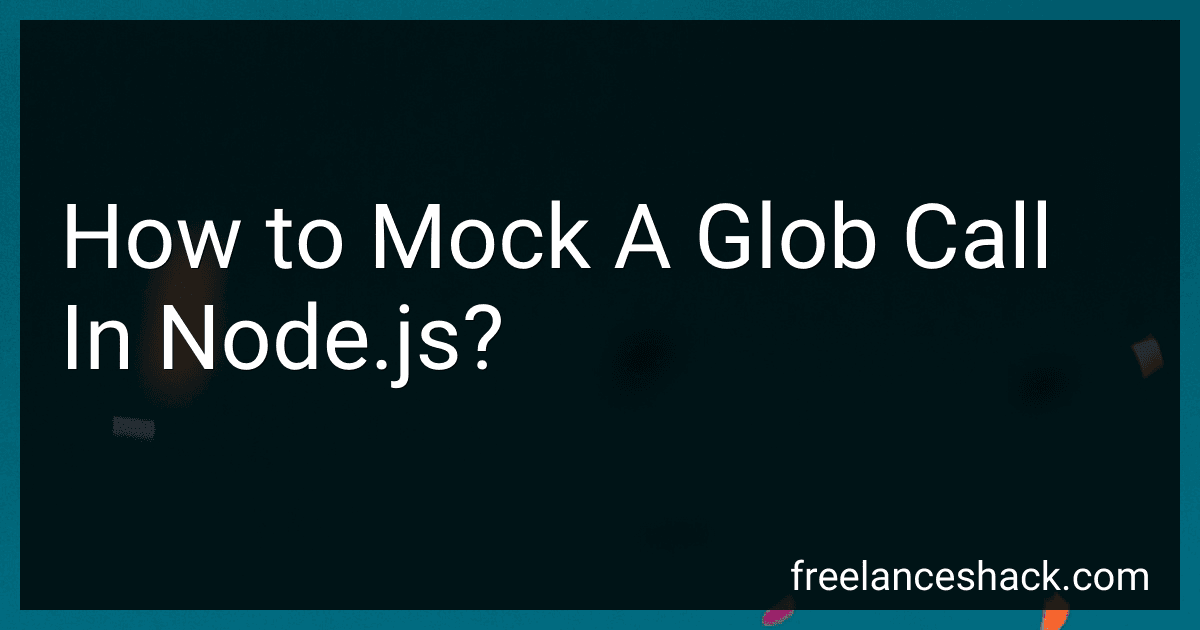 6 min readMocking a glob call in Node.js involves using a mocking library such as Jest or sinon to replace the behavior of the glob function during testing. This is helpful when you want to simulate different file paths or responses for your glob calls without actually hitting the file system.To mock a glob call, you can create a Jest test case or sinon stub that intercepts the glob function and returns a predefined array of file paths.
6 min readMocking a glob call in Node.js involves using a mocking library such as Jest or sinon to replace the behavior of the glob function during testing. This is helpful when you want to simulate different file paths or responses for your glob calls without actually hitting the file system.To mock a glob call, you can create a Jest test case or sinon stub that intercepts the glob function and returns a predefined array of file paths.
-
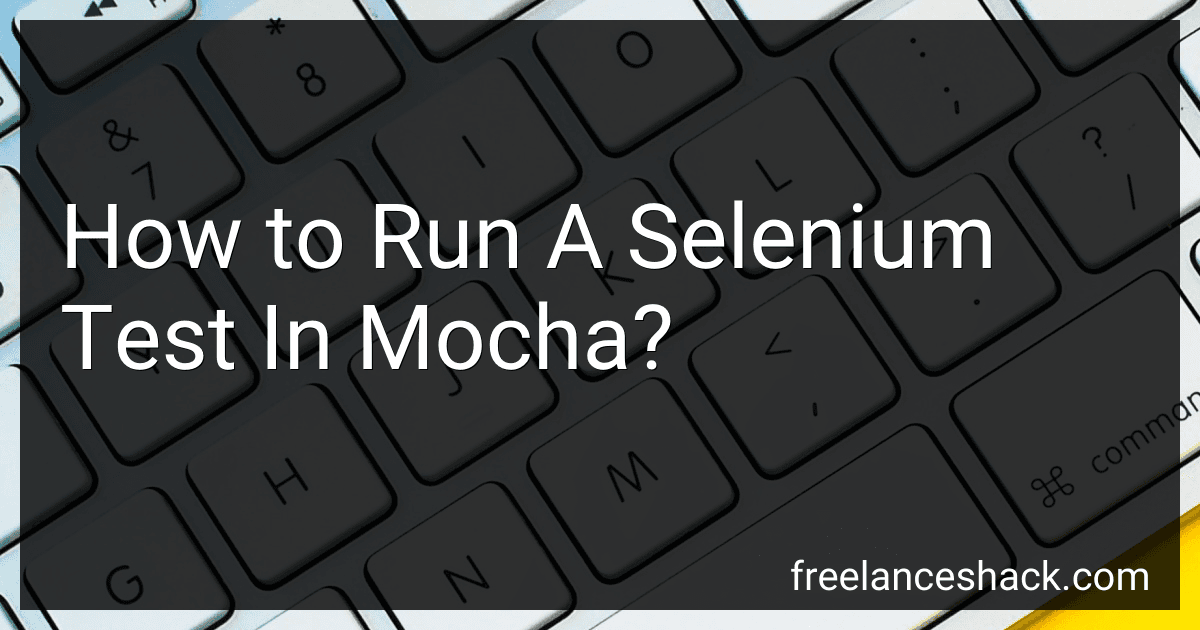 6 min readTo run a Selenium test in Mocha, you will first need to set up your test environment by installing the necessary dependencies such as Mocha, Selenium Webdriver, and any relevant plugins.Next, you will need to write your Selenium test script using a testing framework like Mocha. This script will include commands to interact with your web application through the Selenium Webdriver API.Once your test script is ready, you can execute it by running the Mocha test runner from the command line.
6 min readTo run a Selenium test in Mocha, you will first need to set up your test environment by installing the necessary dependencies such as Mocha, Selenium Webdriver, and any relevant plugins.Next, you will need to write your Selenium test script using a testing framework like Mocha. This script will include commands to interact with your web application through the Selenium Webdriver API.Once your test script is ready, you can execute it by running the Mocha test runner from the command line.
-
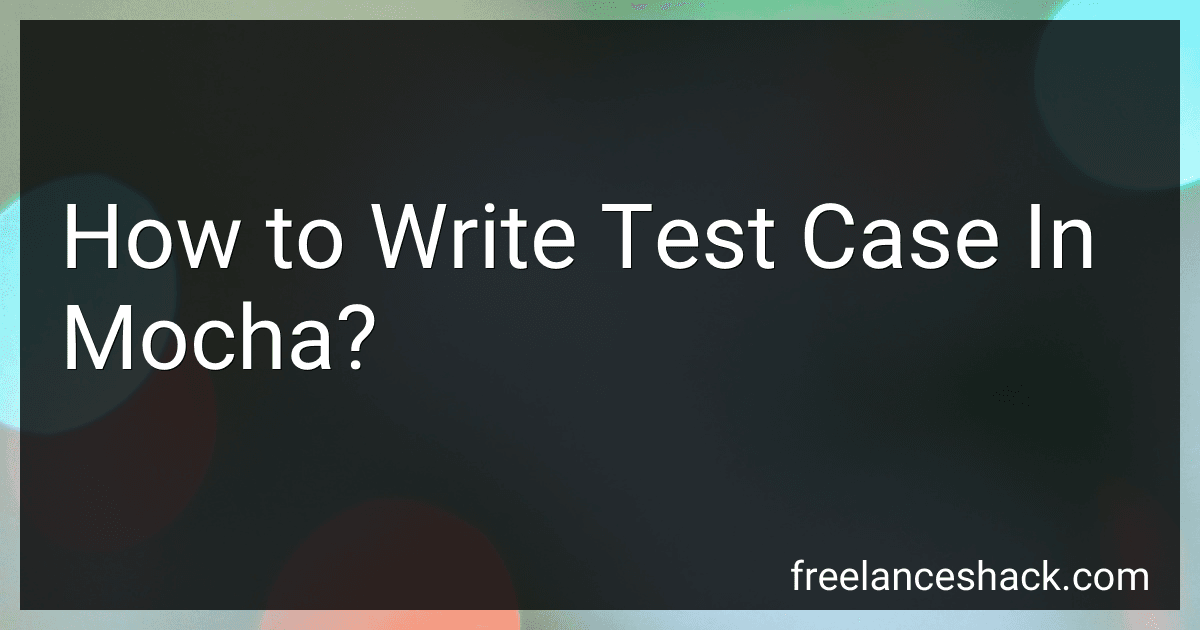 5 min readTo write test cases in Mocha, you first need to install Mocha using npm. Once installed, you can create a test file where you define your test cases using the describe() and it() functions. describe() is used to group tests together, while it() is used to define individual test cases. Inside the it() function, you can make assertions using an assertion library like Chai. You can also use hooks like beforeEach, afterEach, before, and after to set up and tear down test environments.
5 min readTo write test cases in Mocha, you first need to install Mocha using npm. Once installed, you can create a test file where you define your test cases using the describe() and it() functions. describe() is used to group tests together, while it() is used to define individual test cases. Inside the it() function, you can make assertions using an assertion library like Chai. You can also use hooks like beforeEach, afterEach, before, and after to set up and tear down test environments.
-
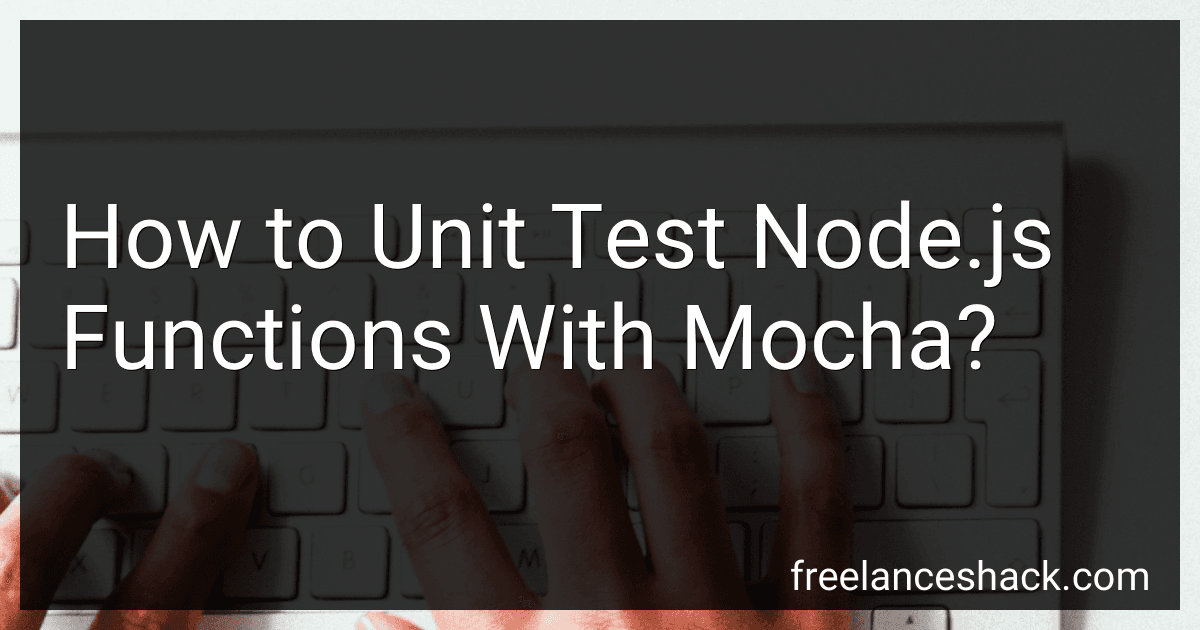 8 min readTo unit test Node.js functions with Mocha, you first need to install Mocha and any other necessary testing libraries using npm. Once installed, create a test file for the function you want to test, and import the function and any necessary modules into the test file.In the test file, write a test case for the function using the describe and it functions provided by Mocha.
8 min readTo unit test Node.js functions with Mocha, you first need to install Mocha and any other necessary testing libraries using npm. Once installed, create a test file for the function you want to test, and import the function and any necessary modules into the test file.In the test file, write a test case for the function using the describe and it functions provided by Mocha.
-
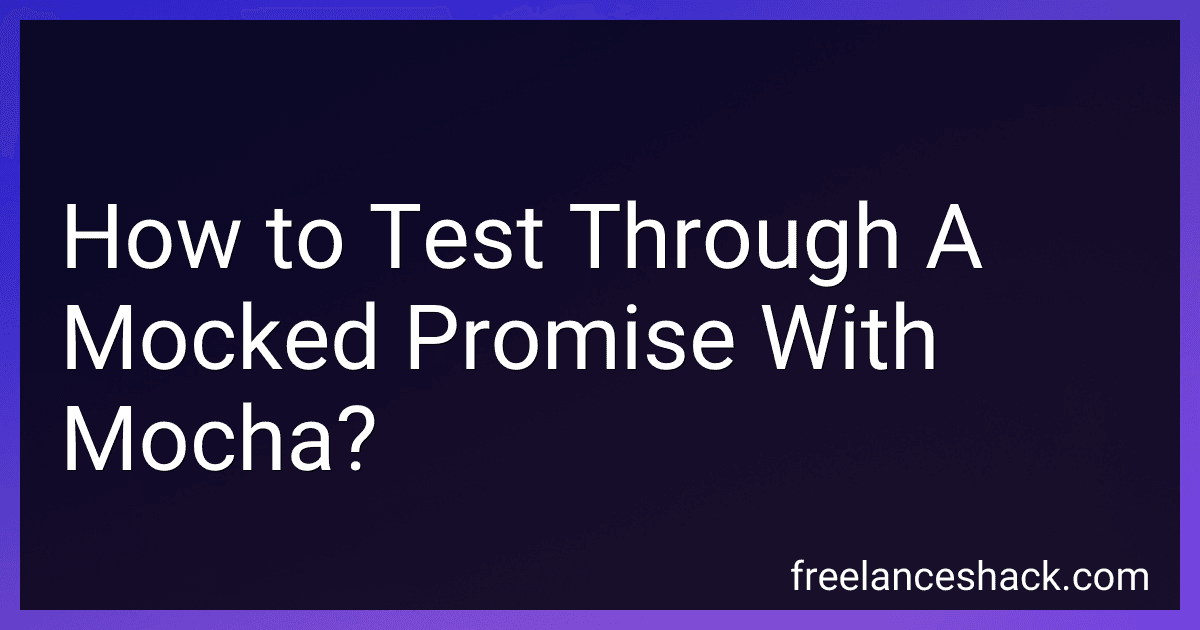 6 min readIn order to test through a mocked promise with Mocha, you can use a library like Sinon to create a fake promise object that you can manipulate. First, you would create a stub for the Promise object using Sinon's stub() method. This stub can be customized to return the values you want or simulate different scenarios.Then, you would replace the actual promise in your code with this stub using dependency injection.
6 min readIn order to test through a mocked promise with Mocha, you can use a library like Sinon to create a fake promise object that you can manipulate. First, you would create a stub for the Promise object using Sinon's stub() method. This stub can be customized to return the values you want or simulate different scenarios.Then, you would replace the actual promise in your code with this stub using dependency injection.
-
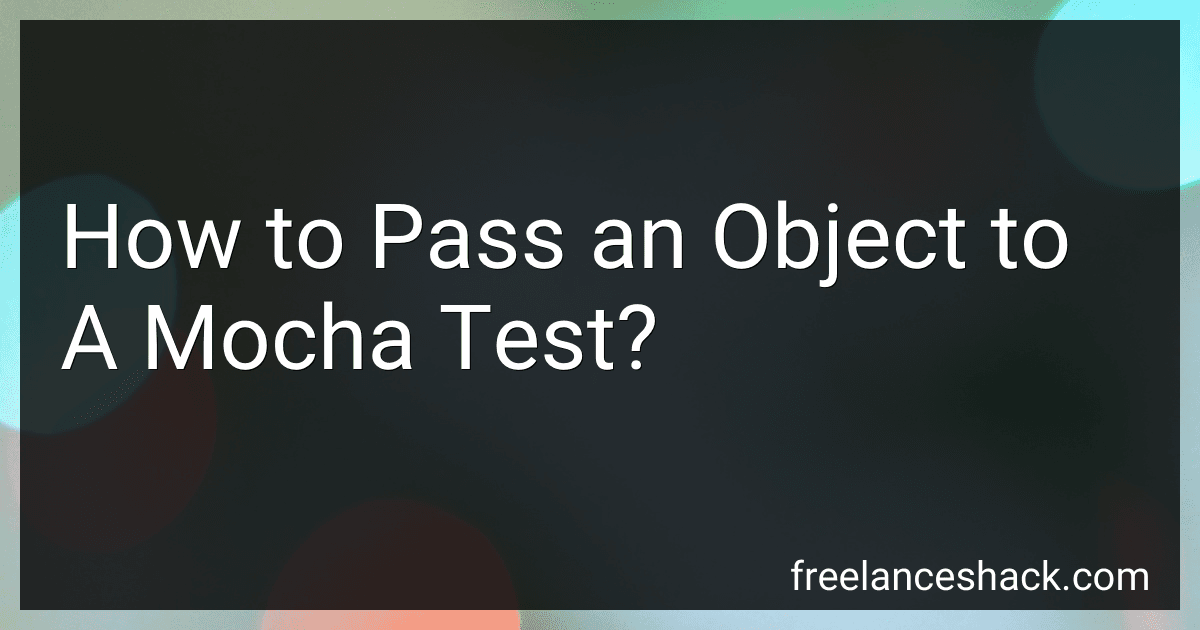 5 min readTo pass an object to a Mocha test, you can simply pass the object as an argument to the test function. When defining your test function, include the object as a parameter.
5 min readTo pass an object to a Mocha test, you can simply pass the object as an argument to the test function. When defining your test function, include the object as a parameter.
-
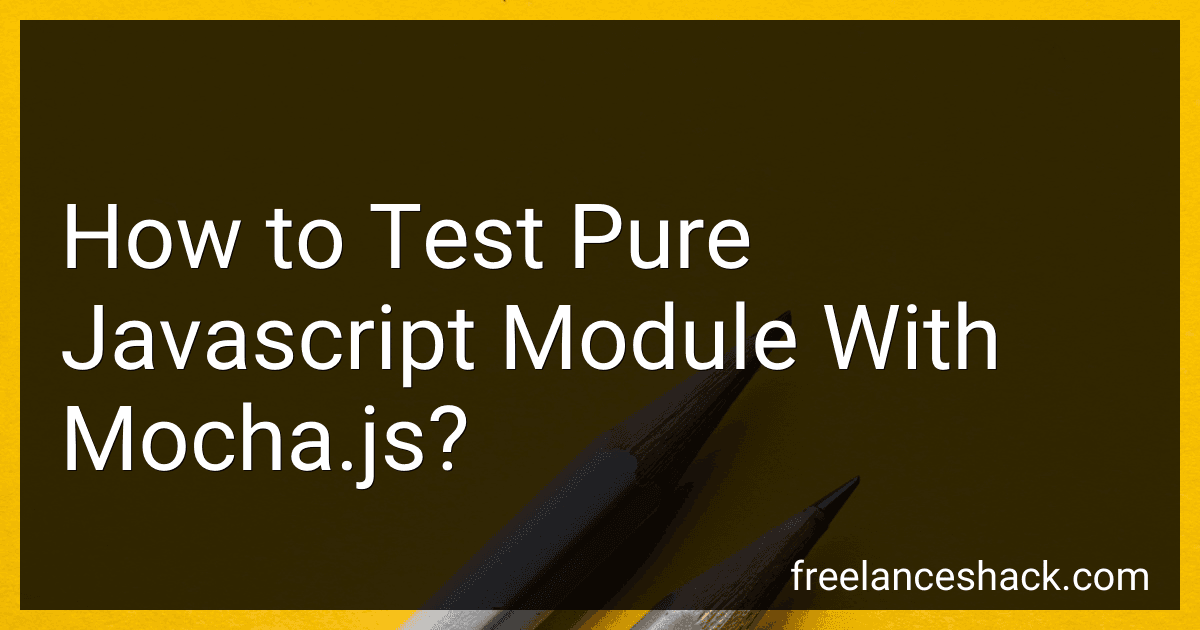 6 min readTo test a pure JavaScript module with Mocha.js, you first need to create a test file that will contain your test cases. In this file, you can require your module using the require keyword.Next, you can write test cases for your module by using Mocha's describe and it functions. In the it function, you can call the methods of your module and use Mocha's assert functions to check if the output is as expected.
6 min readTo test a pure JavaScript module with Mocha.js, you first need to create a test file that will contain your test cases. In this file, you can require your module using the require keyword.Next, you can write test cases for your module by using Mocha's describe and it functions. In the it function, you can call the methods of your module and use Mocha's assert functions to check if the output is as expected.
-
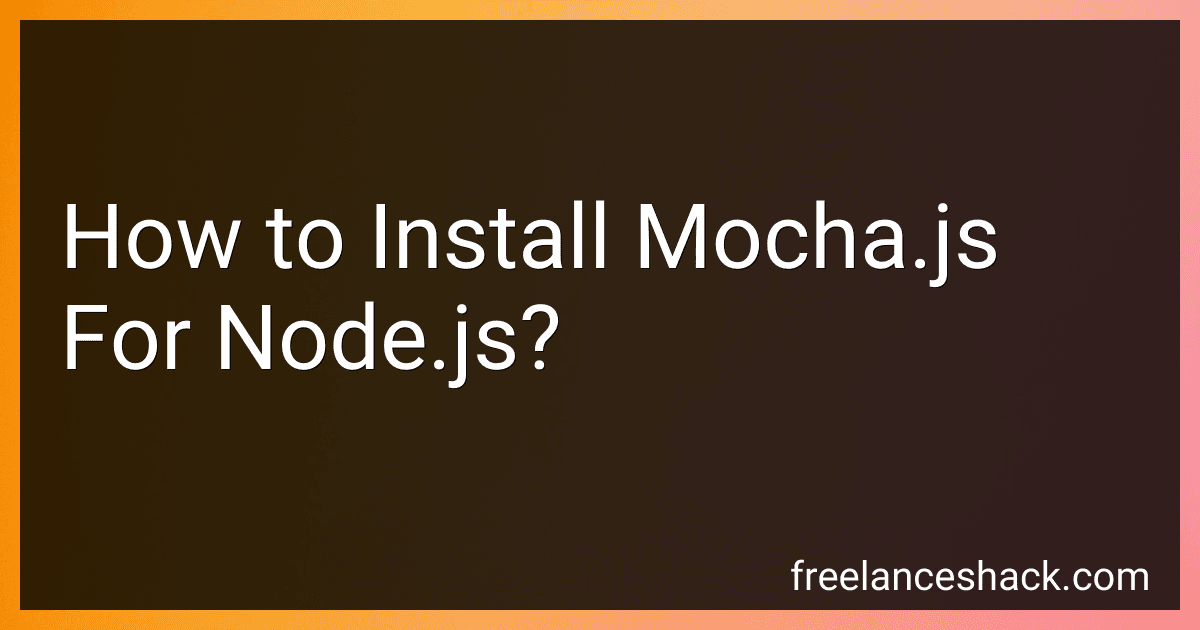 6 min readTo install Mocha.js for Node.js, you can use npm, which is Node.js's package manager. Open your terminal or command prompt and run the following command:npm install --save-dev mochaThis command will download Mocha.js and save it as a development dependency in your project's package.json file. You can now use Mocha.js for testing your Node.js applications by running the command 'mocha' in your terminal.
6 min readTo install Mocha.js for Node.js, you can use npm, which is Node.js's package manager. Open your terminal or command prompt and run the following command:npm install --save-dev mochaThis command will download Mocha.js and save it as a development dependency in your project's package.json file. You can now use Mocha.js for testing your Node.js applications by running the command 'mocha' in your terminal.
-
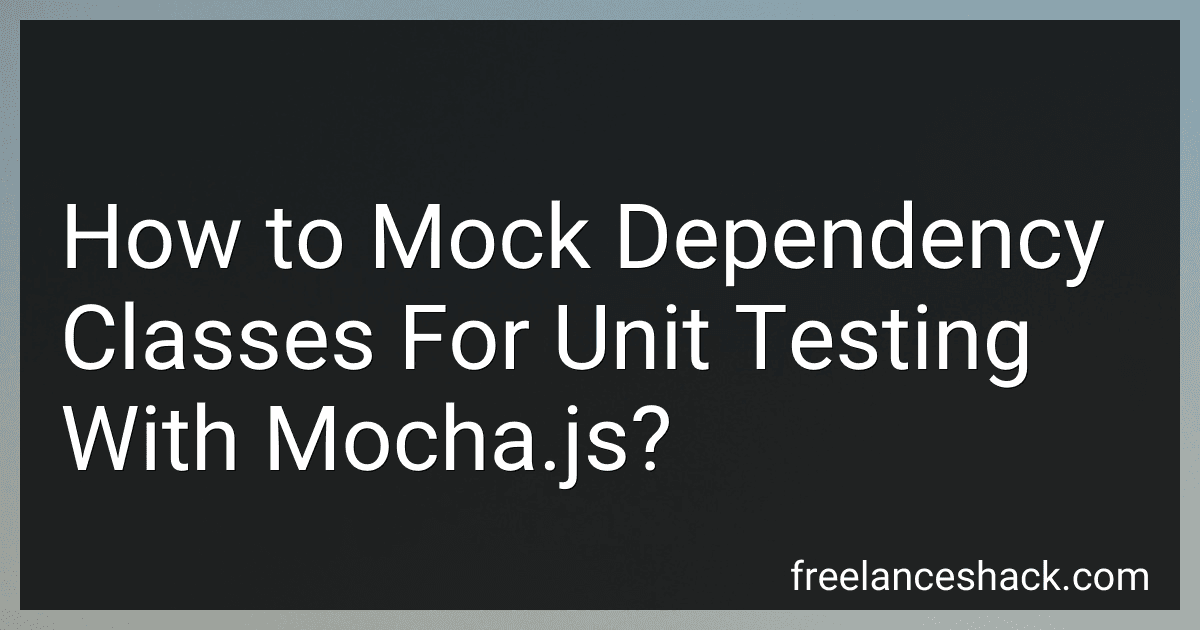 4 min readTo mock dependency classes for unit testing with mocha.js, you can use libraries such as sinon.js. Sinon.js provides functionality to create mock objects, stubs, and spies for testing purposes.To mock a dependency class in unit testing with mocha.js, you can create a fake version of the dependency class using sinon.js. This fake version can simulate the behavior of the real dependency class without actually executing its code.First, you will need to install the sinon.
4 min readTo mock dependency classes for unit testing with mocha.js, you can use libraries such as sinon.js. Sinon.js provides functionality to create mock objects, stubs, and spies for testing purposes.To mock a dependency class in unit testing with mocha.js, you can create a fake version of the dependency class using sinon.js. This fake version can simulate the behavior of the real dependency class without actually executing its code.First, you will need to install the sinon.
-
 4 min readTo programmatically skip a test in Mocha.js, you can use the skip() function provided by Mocha. This function allows you to skip a test based on a certain condition or logic within your test suite. You can use it in combination with conditional statements to determine whether a test should be skipped or not. By calling skip() within the test body, Mocha will mark that particular test as skipped and move on to the next test in the suite.
4 min readTo programmatically skip a test in Mocha.js, you can use the skip() function provided by Mocha. This function allows you to skip a test based on a certain condition or logic within your test suite. You can use it in combination with conditional statements to determine whether a test should be skipped or not. By calling skip() within the test body, Mocha will mark that particular test as skipped and move on to the next test in the suite.
-
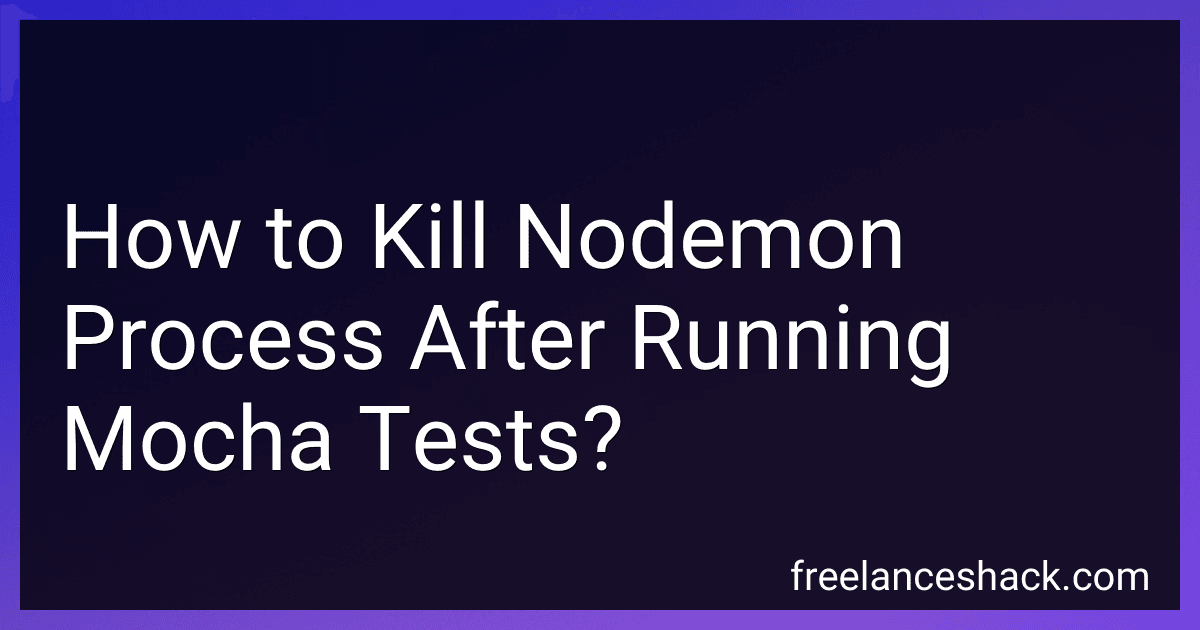 4 min readTo kill the nodemon process after running mocha tests, you can use the following steps:Open the terminal window where you are running the nodemon process.Use the command "Ctrl + C" to stop the nodemon process.If the nodemon process is still running after using "Ctrl + C", you can use the command "ps aux | grep nodemon" to find the process ID (PID) of the nodemon process.
4 min readTo kill the nodemon process after running mocha tests, you can use the following steps:Open the terminal window where you are running the nodemon process.Use the command "Ctrl + C" to stop the nodemon process.If the nodemon process is still running after using "Ctrl + C", you can use the command "ps aux | grep nodemon" to find the process ID (PID) of the nodemon process.