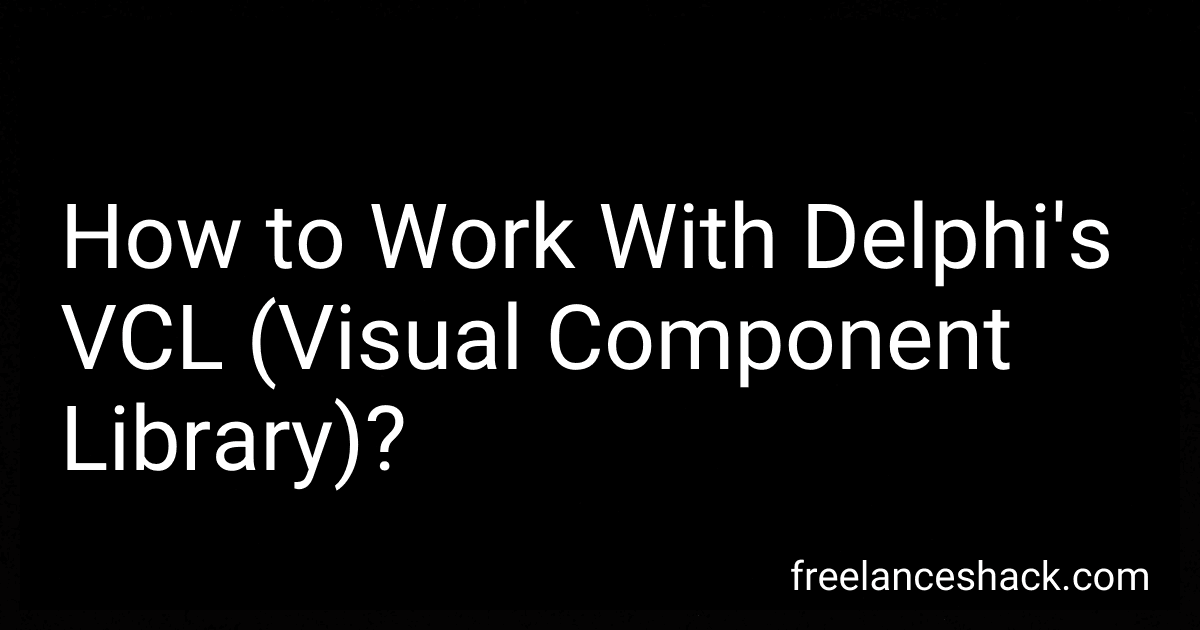Best Delphi VCL Guides to Buy in November 2025
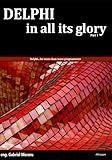
Delphi, in all its glory: …For more than mere programmers


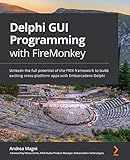
Delphi GUI Programming with FireMonkey: Unleash the full potential of the FMX framework to build exciting cross-platform apps with Embarcadero Delphi



Delphi Cookbook - Second Edition


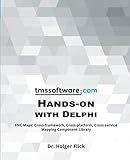
TMS Software Hands-on with Delphi: FNC Maps: Cross-framework, Cross-platform, Cross-service Mapping Component Library


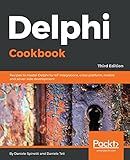
Delphi Cookbook: Recipes to master Delphi for IoT integrations, cross-platform, mobile and server-side development, 3rd Edition


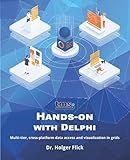
TMS Software Hands-on with Delphi: Multi-tier, cross-platform data access and visualization in grids


Delphi's VCL (Visual Component Library) is a powerful framework for building desktop applications with a visual user interface. Here is an overview of how to work with Delphi's VCL:
- Understand the VCL Hierarchy: The VCL is organized in a hierarchical structure, where each component is derived from the base class TComponent. This hierarchy allows you to create complex applications by combining and extending existing components.
- Creating Forms: Forms are the main building blocks of a Delphi application. They serve as containers for visual components. You can create a new form by selecting 'File' -> 'New' -> 'Other...' -> 'Delphi Files' -> 'Form'. Double-clicking on the form in the Project Manager will open the form designer.
- Adding Components: The VCL provides a vast array of pre-built components that you can add to your form. To add a component, open the 'Tool Palette' (press Ctrl+Alt+P) and select the desired component. Click and drag it onto the form. You can adjust properties of components in the 'Object Inspector' window.
- Event Handling: Components in Delphi have events associated with them, such as button clicks or form load. To handle events, double-click on a component, and Delphi will generate a blank event handler for you. Write your custom code in these event handlers to respond to user actions or system events.
- Managing Layout: Delphi provides various layout and alignment options to arrange components on a form. You can use properties like Align, Anchors, Margins, and Constraints to control how components resize and reposition when the form is resized.
- Customizing Appearance: You can customize the appearance of components by modifying their properties. Delphi provides a rich set of properties to control visual aspects such as colors, fonts, sizes, and styles. You can also use custom graphics or images to enhance the appearance of your application.
- Handling Interactions: Interaction between components can be managed using built-in methods and properties. For example, you can show message boxes, open dialogs, or navigate between forms using various methods provided by components.
- Testing and Debugging: Delphi provides a powerful debugger that allows you to set breakpoints, step through code, and inspect variables and objects at runtime. This helps in identifying and fixing issues in your application.
- Deployment: Once you have built your application, you can compile it into an executable file. Delphi includes options to create standalone executables or installer packages for distribution. Make sure to test the final version of your application on different computers to ensure compatibility.
Remember, this is just a brief overview of working with Delphi's VCL. Delphi offers many more advanced features and capabilities that can make your application development process even more powerful and efficient.
How to design a multi-tabbed interface using Delphi's VCL?
To design a multi-tabbed interface using Delphi's VCL, you can follow these steps:
- Open Delphi and create a new VCL application project.
- Add a TPageControl component to the main form. This control represents the tabbed interface. Set the Align property to alClient to make the control fill the entire form.
- Add multiple TTabSheet components to the TPageControl component. Each TTabSheet represents a new tab in the interface. Set the Caption property of each TTabSheet to specify the title of the tab.
- Design the contents of each tab by adding controls to the TTabSheet components. You can add buttons, labels, edits, or any other controls you need.
- Use the OnChange event of the TPageControl component to handle tab changes. Go to the Object Inspector, select the TPageControl component, and find the OnChange event. Double-click the event or click the ellipsis button to create an event handler. In the event handler, you can write code to perform actions when the user switches tabs.
That's it! You have now designed a basic multi-tabbed interface using Delphi's VCL framework. You can customize the appearance and behavior of the tabs and controls as per your requirements.
How to create a new VCL application in Delphi?
To create a new VCL application in Delphi, follow these steps:
- Open Delphi IDE (Integrated Development Environment).
- Click on "File" in the menu bar, then select "New" and choose "VCL Forms Application" from the options.
- A new project will be created with a default form.
- Click on "Save All" to save the project and related files to a desired location on your computer.
- Customize the form by adding various components and controls from the "Tool Palette" on the left-hand side of the IDE. You can drag and drop components onto the form.
- Modify the properties and events of the components to set the desired behavior and appearance of the application.
- Write the necessary code to implement the desired functionality of the application. This can be done in the form's event handlers or by creating custom procedures and functions.
- Build and run the application by clicking on the "Run" button or by pressing F9.
- Test the application to ensure it functions as expected.
- When you're satisfied with the application, you can distribute it by creating an installer or a standalone executable file.
Note: The exact steps may vary slightly depending on the version of Delphi you are using, but the basic process remains the same.
What is the role of the TImageList component in Delphi's VCL?
The TImageList component in Delphi's VCL (Visual Component Library) is used to manage a collection of images that can be used in other controls or components in an application. It acts as a centralized repository for images that can be easily shared and referenced by other visual elements.
Some key roles of the TImageList component are:
- Image storage: It allows developers to add and store multiple images of different sizes and formats. These images can be imported from external files or created at runtime.
- Image management: The TImageList component provides methods and properties to manage the image collection, such as adding, removing, replacing, or reordering images.
- Efficient rendering: By using a TImageList component, the application can avoid reloading and rendering the same image multiple times. It reduces memory consumption and rendering overhead since multiple controls can use the same image from the TImageList.
- Simplified image handling: The TImageList component simplifies working with images by providing methods to manipulate and retrieve images based on their indexes or names. This makes it easier to handle and use images in controls like TButton, TBitBtn, TListView, TTreeView, etc.
- Displaying images in controls: The TImageList component can be associated with controls that display images, such as TImage, TImageListBox, TToolButton, TMenuItem, etc. These controls can specify which image to display based on the index or name of the image in the TImageList.
In summary, the TImageList component in Delphi's VCL acts as a centralized image repository, enabling efficient image handling and sharing across various controls and components in an application.
What is the significance of the TMemo component in Delphi's VCL?
The TMemo component in Delphi's VCL (Visual Component Library) is significant because it provides a multi-line text editing and display control. It allows users to enter, view, and edit large amounts of text data.
The significance of the TMemo component lies in its various features and uses:
- Text editing: TMemo provides a platform to edit plain or formatted text with features like copy, cut, paste, undo, redo, etc.
- Large text storage: TMemo allows users to input or display large amounts of text that may not fit in a single line input or display control. It supports multi-line input and provides vertical and horizontal scroll bars to navigate the text.
- User interaction: TMemo allows users to interact with the text by selecting portions, changing font properties, applying formatting, setting text alignment, etc.
- Text manipulation: TMemo provides functions to search for specific text, replace text, insert or delete lines, and perform other manipulations on the entered text.
- Event-driven programming: TMemo raises various events, such as OnChange, OnClick, OnDblClick, etc., which can be used to trigger actions or run code in response to user interactions with the text.
- Data storage and retrieval: TMemo can store and retrieve text data. It can be used to edit content that needs to be saved to a database or a file.
Overall, the TMemo component is significant for applications that require text input, editing, and display functionality, such as word processors, text editors, chat applications, note-taking apps, and more.
What is the significance of the TPageControl component in Delphi's VCL?
The TPageControl component in Delphi's VCL is a visual control that allows users to organize and display multiple pages or tabs of content. It serves as a container for other controls and provides a convenient way to create multi-page interfaces.
The significance of the TPageControl component lies in its ability to simplify user interface design and enhance the user experience. Some of its key features and benefits include:
- Tabbed Interface: TPageControl provides a tabbed interface where each tab represents a separate page. Users can switch between these pages by clicking on the corresponding tabs, making it easy to navigate through various sections of an application.
- Hierarchical Organization: TPageControl allows for a hierarchical organization of controls by grouping related controls on each page. This helps in structuring the user interface and making it more intuitive, as users can find related controls in a specific tab/page.
- Space Efficiency: By utilizing the tabbed control, TPageControl saves screen space by presenting information in a compact and organized manner. It eliminates the need for separate windows or panels for each section, resulting in a more efficient use of screen real estate.
- Customization: TPageControl offers various customization options, allowing developers to modify the appearance and behavior to match the application's design and requirements. This includes customization of tab styles, colors, fonts, and the ability to add icons or images to tabs.
- Event Handling: Each tab/page in TPageControl is associated with its own set of events, such as OnShow, OnHide, OnChange, etc. This enables developers to implement specific actions or functionality when a particular tab/page is selected or shown.
Overall, the TPageControl component provides developers with a powerful and user-friendly tool for creating multi-page user interfaces, enhancing navigation, and improving the overall usability of Delphi applications.